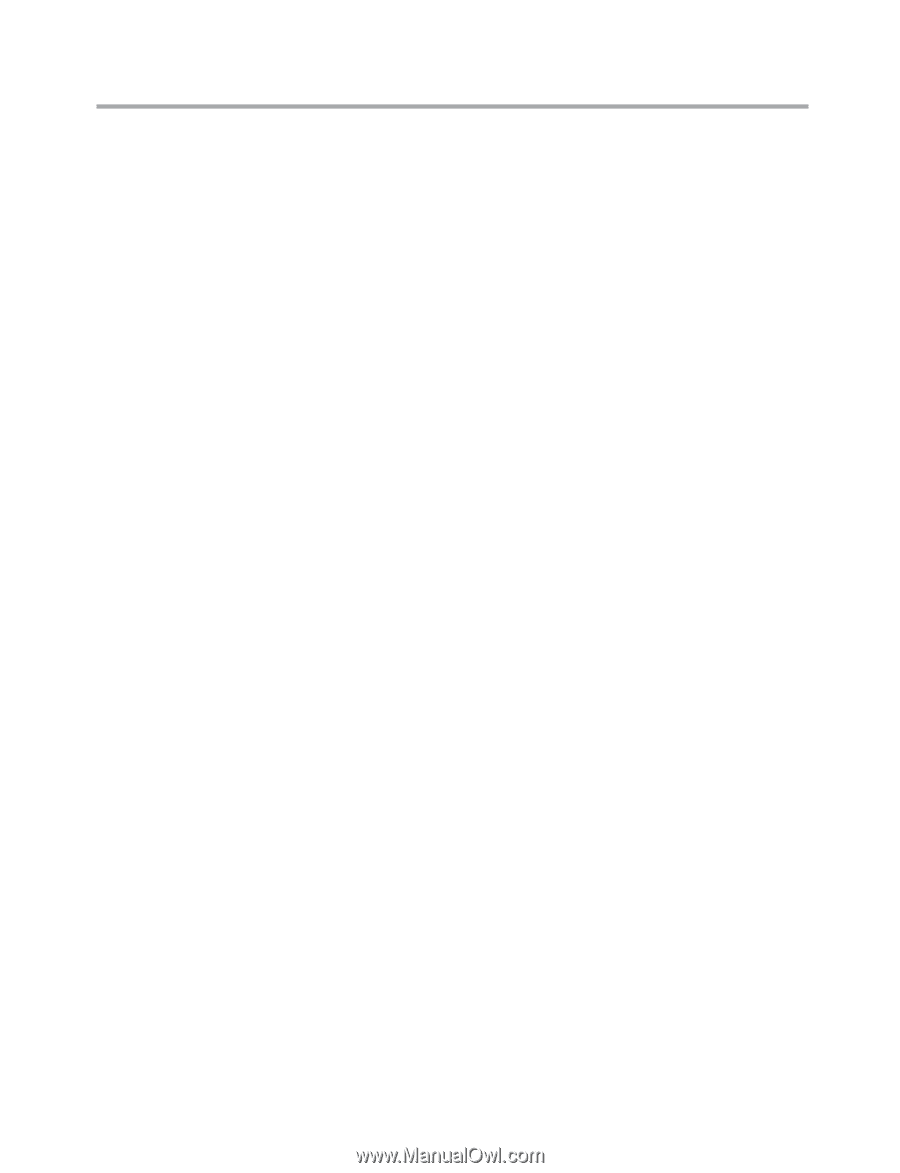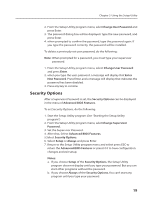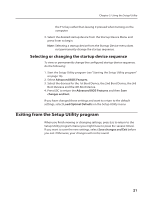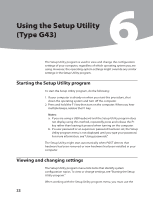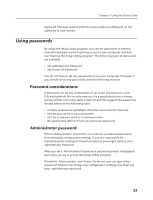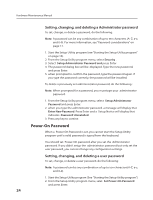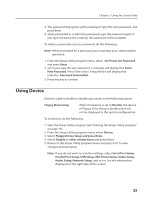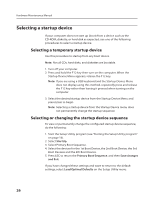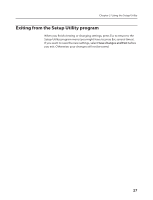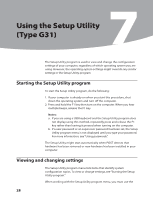Lenovo IdeaCentre K230 Hardware Maintenance Manual for K220 - Page 27
Power-On Password
 |
View all Lenovo IdeaCentre K230 manuals
Add to My Manuals
Save this manual to your list of manuals |
Page 27 highlights
Hardware Maintenance Manual Setting, changing, and deleting a Administrator password To set, change, or delete a password, do the following: Note: A password can be any combination of up to ten characters (A- Z, a-z, and 0-9). For more information, see "Password considerations" on page 17. 1. Start the Setup Utility program (see "Starting the Setup Utility program" on page 16). 2. From the Setup Utility program menu, select Security . 3. Select Setup Administrator Password and press Enter. 4. The password dialog box will be displayed. Type the new password, and press Enter. 5. when prompted to confirm the password, type the password again. If you type the password correctly, the password will be installed. To delete a previously set admministrator password, do the following : Note: When prompted for a password, you must type your administrator password. 1. From the Setup Utility program menu, select Setup Administrator Password and press Enter. 2. when you type the administrator password. a message will display that Enter New Password. Press Enter and a Setup Notice will display that indicates Password Uninstalled. 3. Press any key to contine. Power-On Password When a Power-On Password is set, you cannot start the Setup Utility program until a valid password is typed from the keyboard. You should set Power-On password after you set the Administrator password. If you didn't setup the administrator password but only set the user password, you cannot change any configuration settings. Setting, changing, and deleting a user password To set, change, or delete a user password, do the following: Note: A password can be any combination of up to ten characters(A-Z, a-z, and 0-9). 1. Start the Setup Utility program (See "Starting the Setup Utility program".) 2. From the Setup Utility program menu, selet Set Power-On Password and press Enter. 24