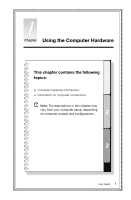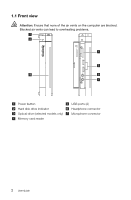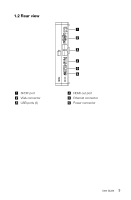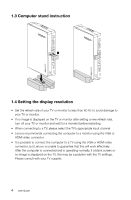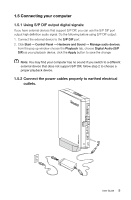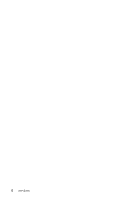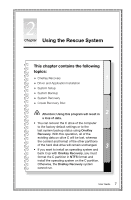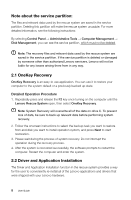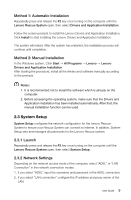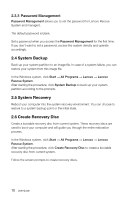Lenovo IdeaCentre Q180 Lenovo IdeaCentre Q180 Series User Guide V1.0 - Page 10
Using S/P DIF output digital signals, 5.2 Connect the power cables properly to earthed - windows 8
 |
View all Lenovo IdeaCentre Q180 manuals
Add to My Manuals
Save this manual to your list of manuals |
Page 10 highlights
1.5 Connecting your computer 1.5.1 Using S/P DIF output digital signals: If you have external devices that support S/P DIF, you can use the S/P DIF port output high definition audio signal. Do the following before using S/P DIF output: 1. Connect the external device to the S/P DIF port. 2. Click Start → Control Panel → Hardware and Sound → Manage audio devices, from the pop up window choose the Playback tab, choose Digital Audio (S/P DIF) as your playback device, click the Apply button to save the change. Note: You may find your computer has no sound if you switch to a different external device that dose not support S/P DIF, follow step 2 to choose a proper playback device. 1.5.2 Connect the power cables properly to earthed electrical outlets. User Guide 5