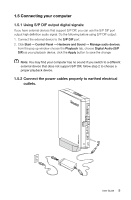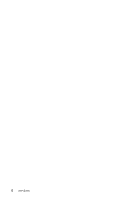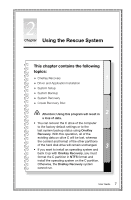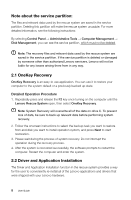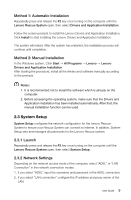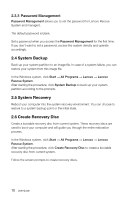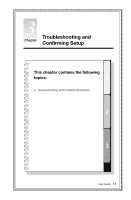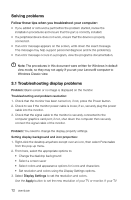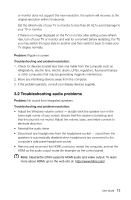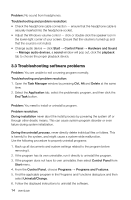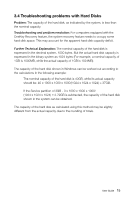Lenovo IdeaCentre Q180 Lenovo IdeaCentre Q180 Series User Guide V1.0 - Page 15
Password Management - windows 10
 |
View all Lenovo IdeaCentre Q180 manuals
Add to My Manuals
Save this manual to your list of manuals |
Page 15 highlights
2.3.3 Password Management Password Management allows you to set the password for Lenovo Rescue System and manage it. The default password is blank. Set a password when you access the Password Management for the first time. If you don't want to set a password, access the system directly and operate accordingly. 2.4 System Backup Back up your system partition to an image file. In case of a system failure, you can restore your system from this image file. In the Windows system, click Start → All Programs → Lenovo → Lenovo Rescue System. After starting the procedure, click System Backup to back up your system partition according to the prompts. 2.5 System Recovery Reboot your computer into the system recovery environment. You can choose to restore to a system backup point or the initial state. 2.6 Create Recovery Disc Create a bootable recovery disc from current system. These recovery discs are used to boot your computer and will guide you through the entire restoration process. In the Windows system, click Start → All Programs → Lenovo → Lenovo Rescue System. After starting the procedure, click Create Recovery Disc to create a bootable recovery disc from current system. Follow the screen prompts to create recovery discs. 10 User Guide