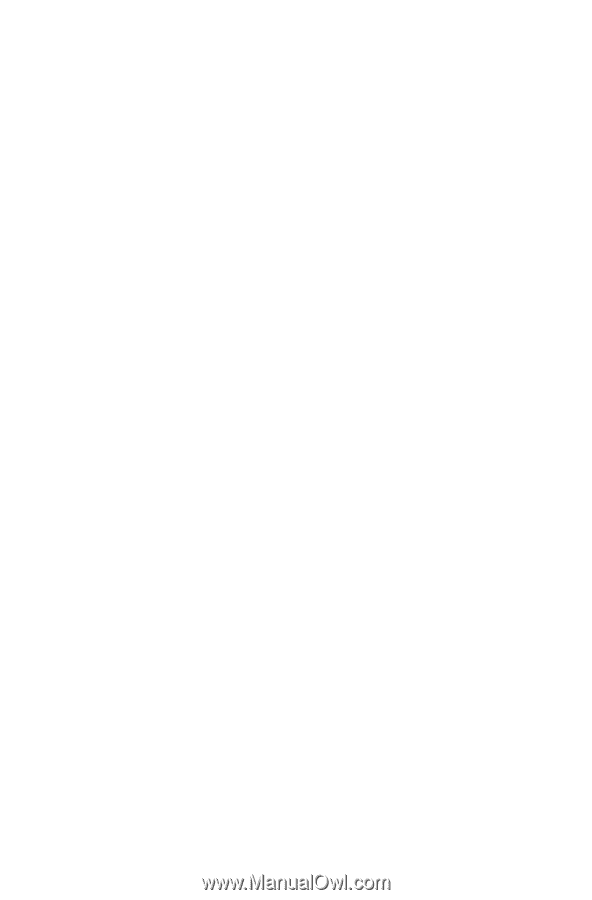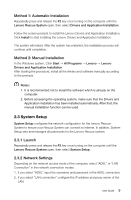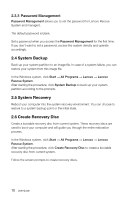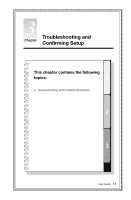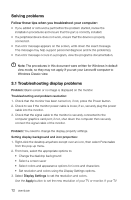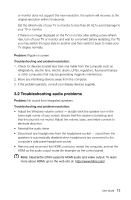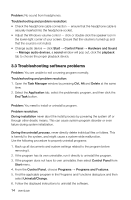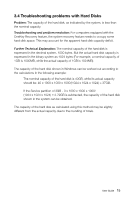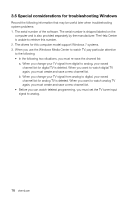Lenovo IdeaCentre Q180 Lenovo IdeaCentre Q180 Series User Guide V1.0 - Page 19
´.´ Troublescooting software problems
 |
View all Lenovo IdeaCentre Q180 manuals
Add to My Manuals
Save this manual to your list of manuals |
Page 19 highlights
Problem: No sound from headphones. Troubleshooting and problem resolution: • Check the headphone cable connection - ensure that the headphone cable is securely inserted into the headphone socket. • Adjust the Windows volume control - click or double-click the speaker icon in the lower-right corner of your screen. Ensure that the volume is turned up and that the sound is not muted. • Change audio device - click Start → Control Panel → Hardware and Sound → Manage audio devices, a sound window will pop out, click the playback tab to choose the proper playback device. 3.3 Troubleshooting software problems Problem: You are unable to exit a running program normally. Troubleshooting and problem resolution: 1. Open the Task Manager window by pressing Ctrl, Alt and Delete at the same time. 2. Select the Application tab, select the problematic program, and then click the End Task button. Problem: You need to install or uninstall a program. Problem resolution: During installation never abort the install process by powering the system off or through other drastic means. This can cause system program disorder or even failure during system initialization. During the uninstall process, never directly delete individual files or folders. This is harmful to the system, and might cause a system-wide malfunction. Use the following procedure to properly uninstall programs: 1. Back up all documents and system settings related to the program before removing it. 2. If the program has its own uninstaller, run it directly to uninstall the program. 3. If the program does not have its own uninstaller, then select Control Panel from Start menu. 4. From the Control Panel, choose Programs → Programs and Features. 5. Find the applicable program in the Programs and Functions dialog box and then select Uninstall/Change. 6. Follow the displayed instructions to uninstall the software. 14 User Guide