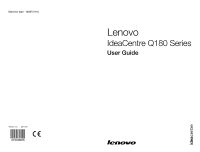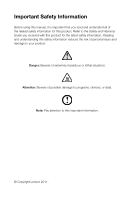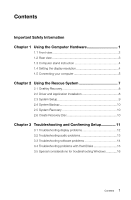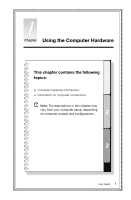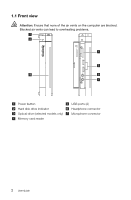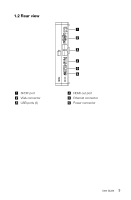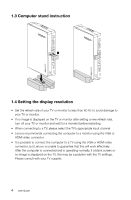Lenovo IdeaCentre Q180 Lenovo IdeaCentre Q180 Series User Guide V1.0 - Page 4
Contents - drivers
 |
View all Lenovo IdeaCentre Q180 manuals
Add to My Manuals
Save this manual to your list of manuals |
Page 4 highlights
Contents Important Safety Information CCCCCCCCCC Using the Computer Hardware 1 1.1 Front view 2 1.2 Rear view 3 1.3 Computer stand instruction 4 1.4 Setting the display resolution 4 1.5 Connecting your computer 5 CCCCCCCCCC Using the Rescue System 7 2.1 OneKey Recovery 8 2.2 Driver and Application Installation 8 2.3 System Setup 9 2.4 System Backup 10 2.5 System Recovery 10 2.6 Create Recovery Disc 10 CCCCCCCCCC Troubleshooting and Confirming Setup 11 3.1 Troubleshooting display problems 12 3.2 Troubleshooting audio problems 13 3.3 Troubleshooting software problems 14 3.4 Troubleshooting problems with Hard Disks 15 3.5 Special considerations for troubleshooting Windows 16 Contents 1
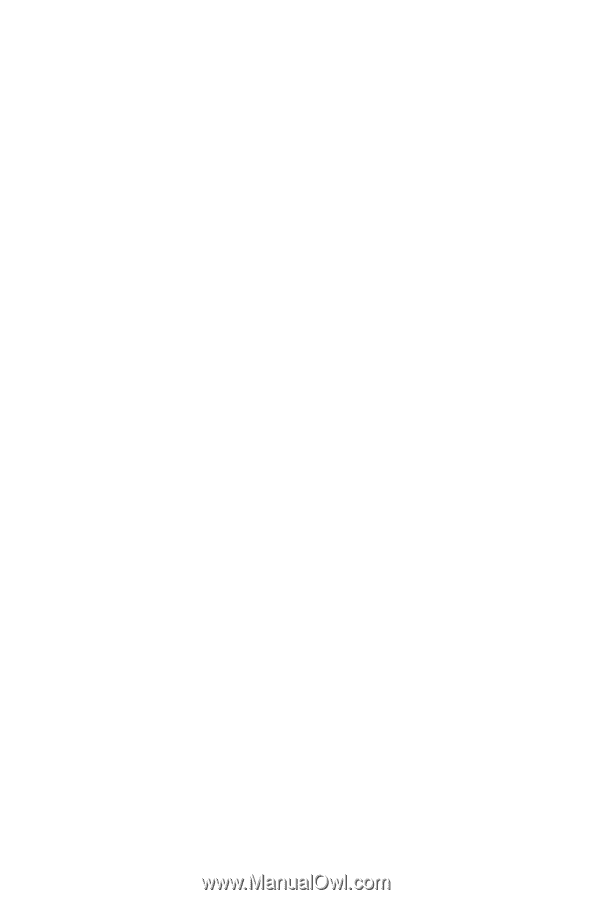
1
Contents
Contents
Important Safety Information
U
Ccapter ±
sing tce Computer Hardware
..............................
±
1.1 Front view
................................................................................
2
1.2 Rear view
................................................................................
3
1.3 Computer stand instruction
.....................................................
4
1.4 Setting the display resolution
...................................................
4
1.5 Connecting your computer
......................................................
5
Using tce Res²ue System
Ccapter ³
......................................
7
2.1 OneKey Recovery
....................................................................
8
2.2 Driver and Application Installation
............................................
8
2.3 System Setup
..........................................................................
9
2.4 System Backup
.....................................................................
10
2.5 System Recovery
..................................................................
10
2.6 Create Recovery Disc
............................................................
10
Troublescooting and Confirming Setup
Ccapter ´
..............
±±
3.1 Troubleshooting display problems
..........................................
12
3.2 Troubleshooting audio problems
............................................
13
3.3 Troubleshooting software problems
.......................................
14
3.4 Troubleshooting problems with Hard Disks
............................
15
3.5 Special considerations for troubleshooting Windows
.............
16