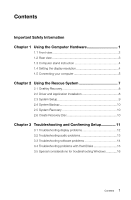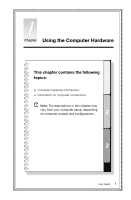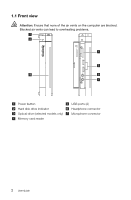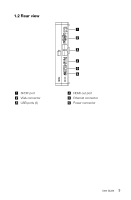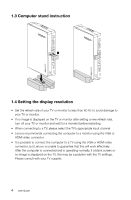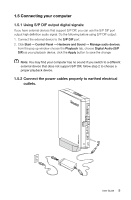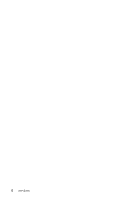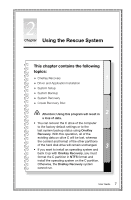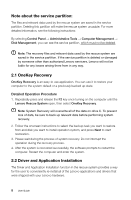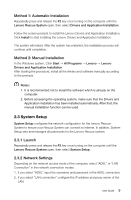Lenovo IdeaCentre Q180 Lenovo IdeaCentre Q180 Series User Guide V1.0 - Page 9
It is possible to connect the computer to a TV using the VGA or HDMI video
 |
View all Lenovo IdeaCentre Q180 manuals
Add to My Manuals
Save this manual to your list of manuals |
Page 9 highlights
1.3 Computer stand instruction 1 2 1.4 Setting the display resolution • Set the refresh rate of your TV or monitor to less than 60 Hz to avoid damage to your TV or monitor. • If no image is displayed on the TV or monitor after setting a new refresh rate, turn off your TV or monitor and wait for a moment before restarting. • When connecting to a TV, please select the TV's appropriate input channel. • Lenovo recommends connecting the computer to a monitor using the VGA or HDMI video connector. • It is possible to connect the computer to a TV using the VGA or HDMI video connector, but Lenovo is unable to guarantee that this will work effectively. After the computer is connected and is operating normally, if a blank screen or no image is displayed on the TV, this may be a problem with the TV settings. Please consult with your TV supplier. 4 User Guide