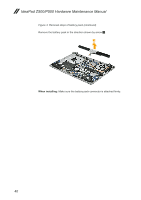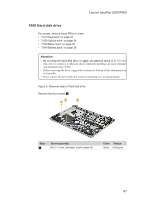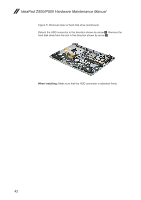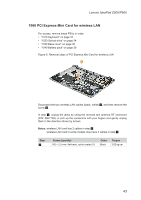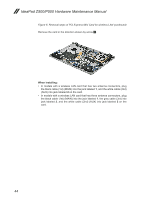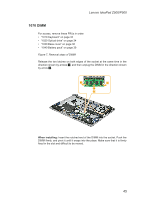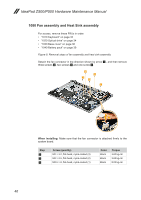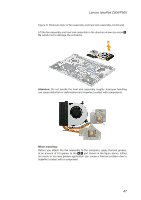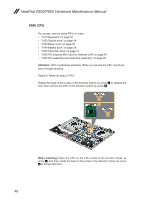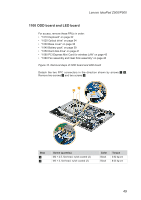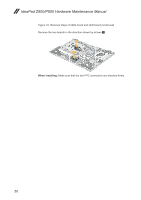Lenovo IdeaPad P500 Touch Hardware Maintenance Manual - Page 49
DIMM, direction shown by arrows
 |
View all Lenovo IdeaPad P500 Touch manuals
Add to My Manuals
Save this manual to your list of manuals |
Page 49 highlights
Lenovo IdeaPad Z500/P500 1070 DIMM For access, remove these FRUs in order: •• "1010 Keyboard" on page 32 •• "1020 Optical drive" on page 34 •• "1030 Base cover" on page 36 •• "1040 Battery pack" on page 39 Figure 7. Removal steps of DIMM Release the two latches on both edges of the socket at the same time in the direction shown by arrows 1, and then unplug the DIMM in the direction shown by arrow 2. 1 1 2 When installing: Insert the notched end of the DIMM into the socket. Push the DIMM firmly, and pivot it until it snaps into the place. Make sure that it is firmly fixed in the slot and difficult to be moved. 45
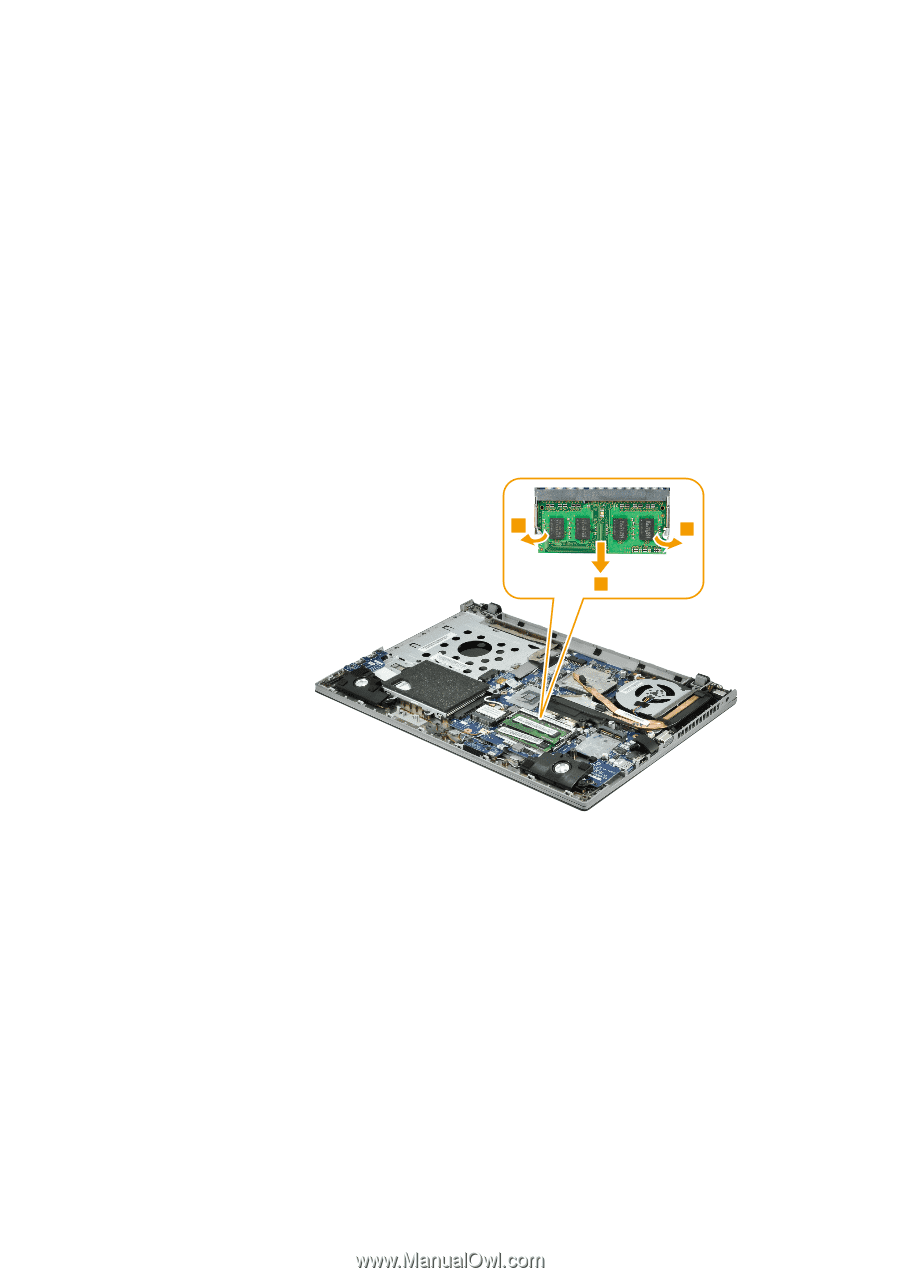
45
Lenovo IdeaPad Z500/P500
1070 DIMM
For access, remove these FRUs in order:
•
“1010 Keyboard” on page 32
•
“1020 Optical drive” on page 34
•
“1030 Base cover” on page 36
•
“1040 Battery pack” on page 39
Figure 7. Removal steps of DIMM
Release the two latches on both edges of the socket at the same time in the
direction shown by arrows
1
, and then unplug the DIMM in the direction shown
by arrow
2
.
1
1
2
When installing:
Insert the notched end of the DIMM into the socket. Push the
DIMM firmly, and pivot it until it snaps into the place. Make sure that it is firmly
fixed in the slot and difficult to be moved.