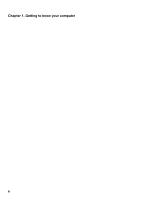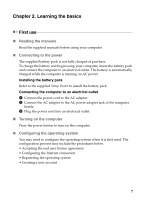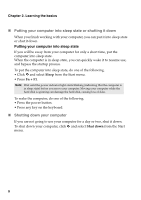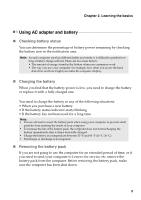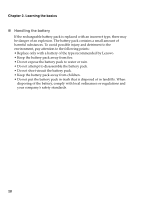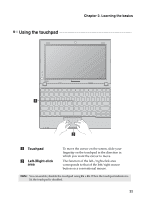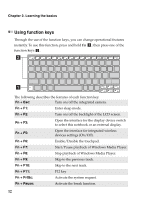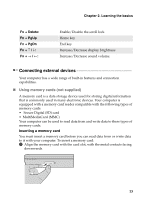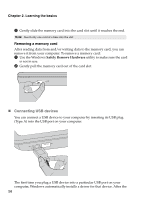Lenovo IdeaPad S100 Lenovo IdeaPad S100 User Guide V1.0 - Page 15
Using the touchpad, Learning the basics, Touchpad, Left-/Right-click
 |
View all Lenovo IdeaPad S100 manuals
Add to My Manuals
Save this manual to your list of manuals |
Page 15 highlights
Chapter 2. Learning the basics Using the touchpad Touchpad Left-/Right-click area To move the cursor on the screen, slide your fingertip on the touchpad in the direction in which you want the cursor to move. The function of the left-/right-click area corresponds to that of the left/right mouse button on a conventional mouse. Note: You can enable/disable the touchpad using Fn + F6. When the touchpad indicator is lit, the touchpad is disabled. 11
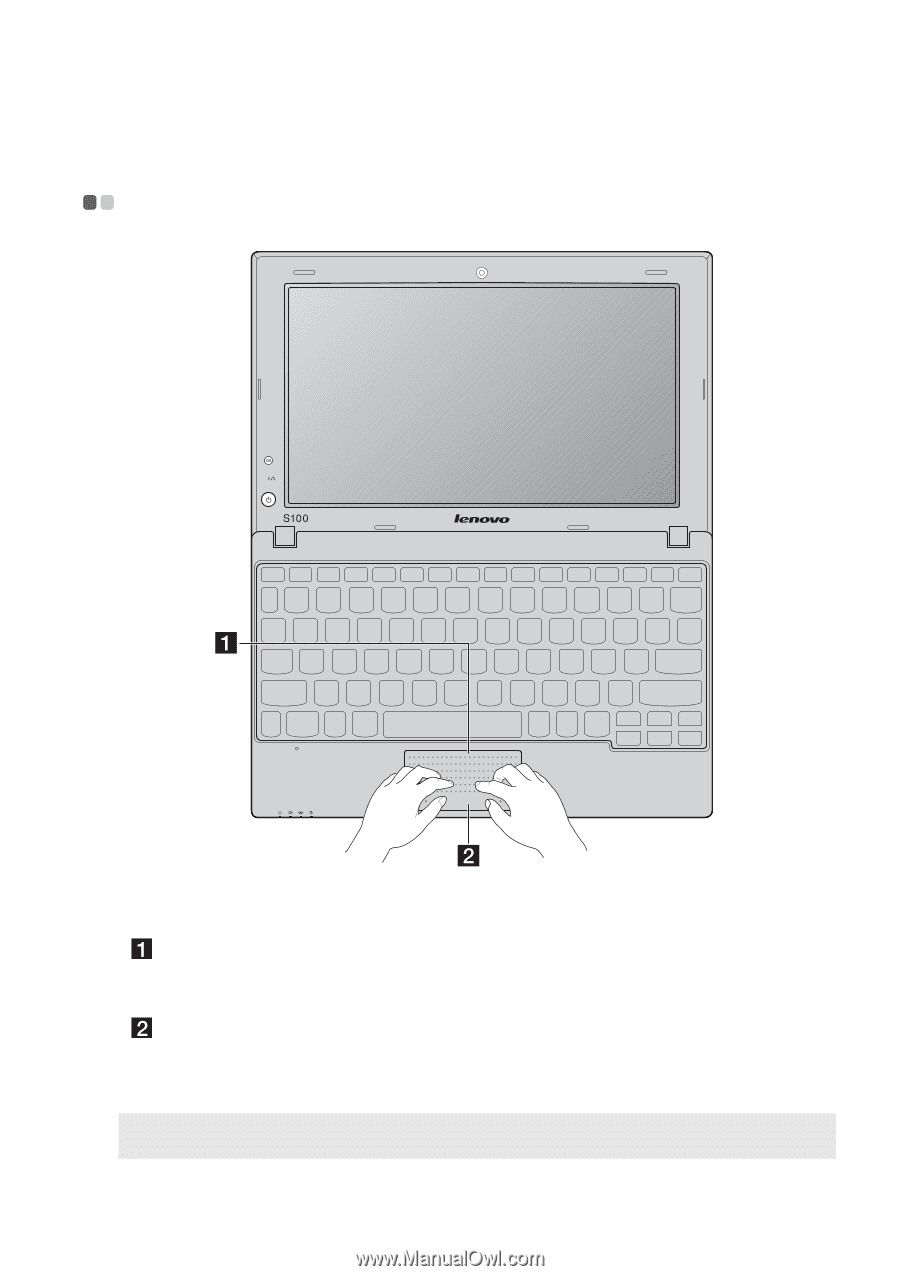
Chapter 2. Learning the basics
11
Using the touchpad
- - - - - - - - - - - - - - - - - - - - - - - - - - - - - - - - - - - - - - - - - - - - - - - - - - - - - - - - - - - - - - - - - - - - - - - - - - - - - - -
Touchpad
To move the cursor on the screen, slide your
fingertip on the touchpad in the direction in
which you want the cursor to move.
Left-/Right-click
area
The function of the left-/right-click area
corresponds to that of the left/right mouse
button on a conventional mouse.
Note:
You can enable/disable the touchpad using
Fn + F6
. When the touchpad indicator is
lit, the touchpad is disabled.