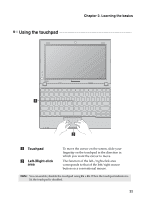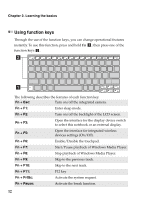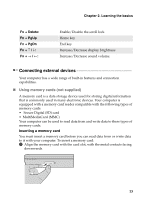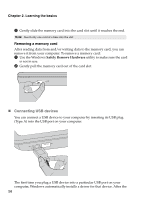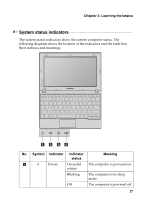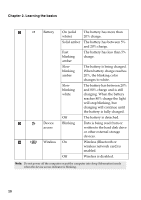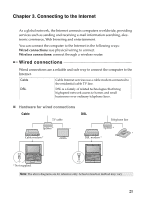Lenovo IdeaPad S100 Lenovo IdeaPad S100 User Guide V1.0 - Page 20
Control Panel, Add a device, Bluetooth - drivers for windows 7
 |
View all Lenovo IdeaPad S100 manuals
Add to My Manuals
Save this manual to your list of manuals |
Page 20 highlights
Chapter 2. Learning the basics 2 Enable Bluetooth communication on your computer. 3 On your computer, go to Control Panel and click Add a device. The device you want to connect to should appear on the device list. Click the device and then click Next. Your computer will generate a pairing code and display it on the screen. 4 On your device, accept the pairing invitation and enter the pairing code displayed on your computer screen. The connection will be established and Windows will automatically install drivers for the device if necessary. Once the connection is established, you can exchange data between your computer and the Bluetooth-enabled device. 16
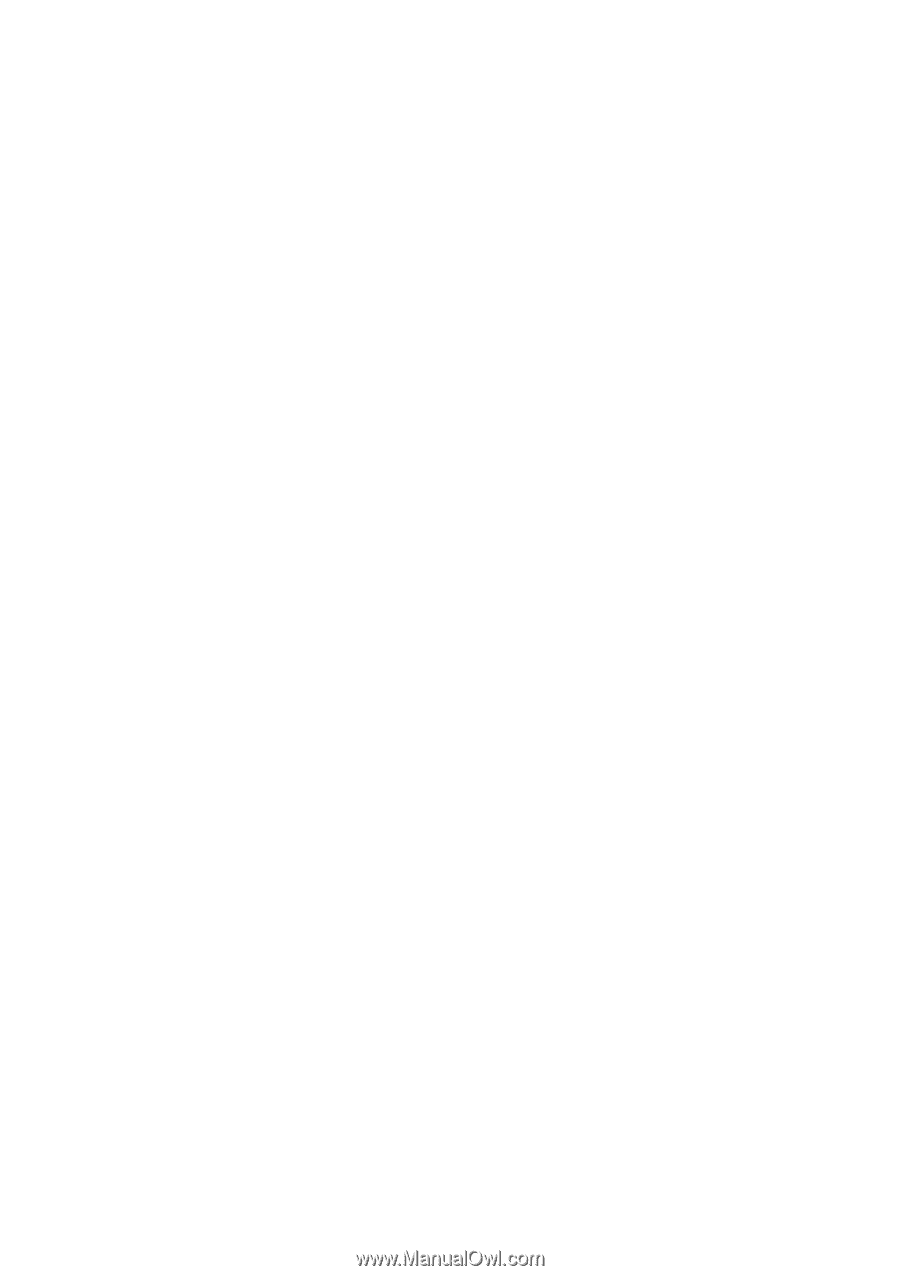
16
Chapter 2. Learning the basics
2
Enable
Bluetooth
communication on your computer.
3
On your computer, go to
Control Panel
and click
Add a device
. The
device you want to connect to should appear on the device list. Click the
device and then click
Next
. Your computer will generate a pairing code
and display it on the screen.
4
On your device, accept the pairing invitation and enter the pairing code
displayed on your computer screen. The connection will be established
and Windows will automatically install drivers for the device if
necessary.
Once the connection is established, you can exchange data between your
computer and the
Bluetooth-
enabled device.