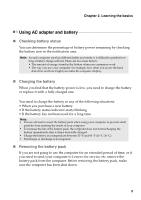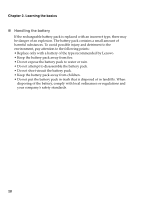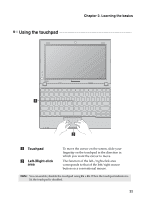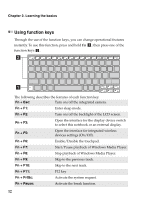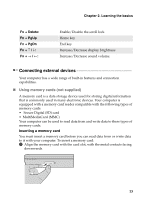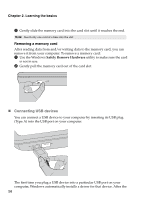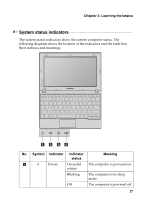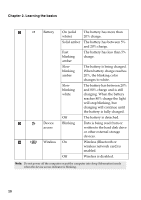Lenovo IdeaPad S100 Lenovo IdeaPad S100 User Guide V1.0 - Page 18
Connecting USB devices, Removing a memory card - driver
 |
View all Lenovo IdeaPad S100 manuals
Add to My Manuals
Save this manual to your list of manuals |
Page 18 highlights
Chapter 2. Learning the basics 2 Gently slide the memory card into the card slot until it reaches the end. Note: Insert only one card at a time into the slot. Removing a memory card After reading data from and/or writing data to the memory card, you can remove it from your computer. To remove a memory card: 1 Use the Windows Safely Remove Hardware utility to make sure the card is not in use. 2 Gently pull the memory card out of the card slot. „ Connecting USB devices You can connect a USB device to your computer by inserting its USB plug (Type A) into the USB port on your computer. The first time you plug a USB device into a particular USB port on your computer, Windows automatically installs a driver for that device. After the 14

14
Chapter 2. Learning the basics
2
Gently slide the memory card into the card slot until it reaches the end.
Removing a memory card
After reading data from and/or writing data to the memory card, you can
remove it from your computer. To remove a memory card:
1
Use the Windows
Safely Remove Hardware
utility to make sure the card
is not in use.
2
Gently pull the memory card out of the card slot.
±
Connecting USB devices
You can connect a USB device to your computer by inserting its USB plug
(Type A) into the USB port on your computer.
The first time you plug a USB device into a particular USB port on your
computer, Windows automatically installs a driver for that device. After the
Note:
Insert only one card at a time into the slot.