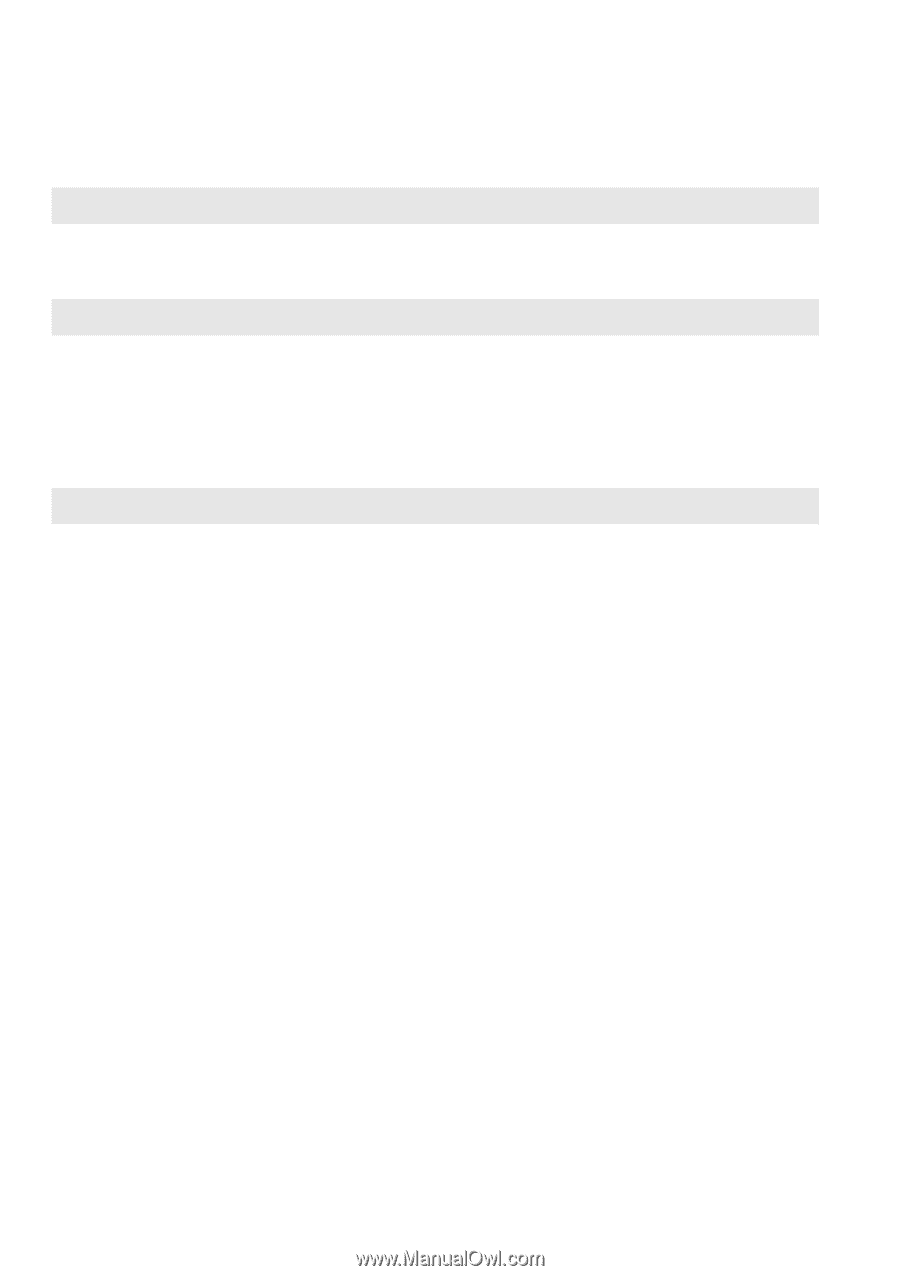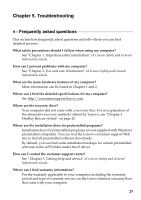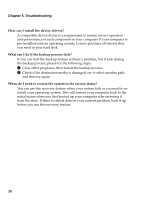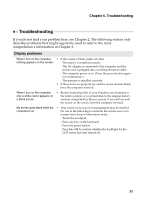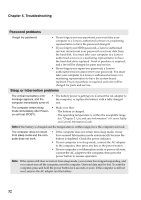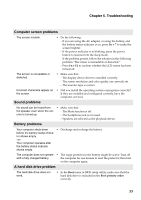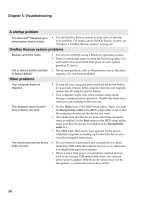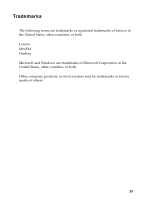Lenovo IdeaPad S100 Lenovo IdeaPad S100 User Guide V1.0 - Page 38
Troubleshooting, A startup problem, OneKey Rescue system problems, Other problems - boot from usb
 |
View all Lenovo IdeaPad S100 manuals
Add to My Manuals
Save this manual to your list of manuals |
Page 38 highlights
Chapter 5. Troubleshooting A startup problem The Microsoft® Windows operating system does not start. • Use the OneKey Rescue system to help solve or identify your problem. For details about OneKey Rescue system, see "Chapter 4. OneKey Rescue system" on page 25. OneKey Rescue system problems Backup cannot be made. • You are not currently using a Windows operating system. • There is not enough space to store the backed up data. You will need to free more hard disk space on your system partition (C drive). Fail to restore system partition • The system partition, such as the partition size or the drive to factory default. capacity of C, has been modified. Other problems Your computer does not respond. • To turn off your computer, press and hold the power button for 4 seconds or more. If the computer still does not respond, remove the AC adapter and the battery. • Your computer might lock when it enters sleep mode during a communication operation. Disable the sleep timer when you are working on the network. The computer does not start from a device you want. • See the Boot menu of the BIOS setup utility. Make sure that the Boot priority order in the BIOS setup utility is set so that the computer starts from the device you want. • Also make sure that the device from which the computer starts is enabled. In the Boot menu in the BIOS setup utility, make sure that the device is included in the Boot priority order list. • Press F12 when the Lenovo logo appears on the screen while the computer is starting up to select the device you want the computer starts from. The connected external device does not work. • Do not connect or disconnect any external device cables other than USB while the computer power is on; otherwise, you might damage your computer. • When using a high power consumption external devices such as an external USB optical disk drive, use external device power adapter. Otherwise, the device may not be recognized, or system shut down may result. 34