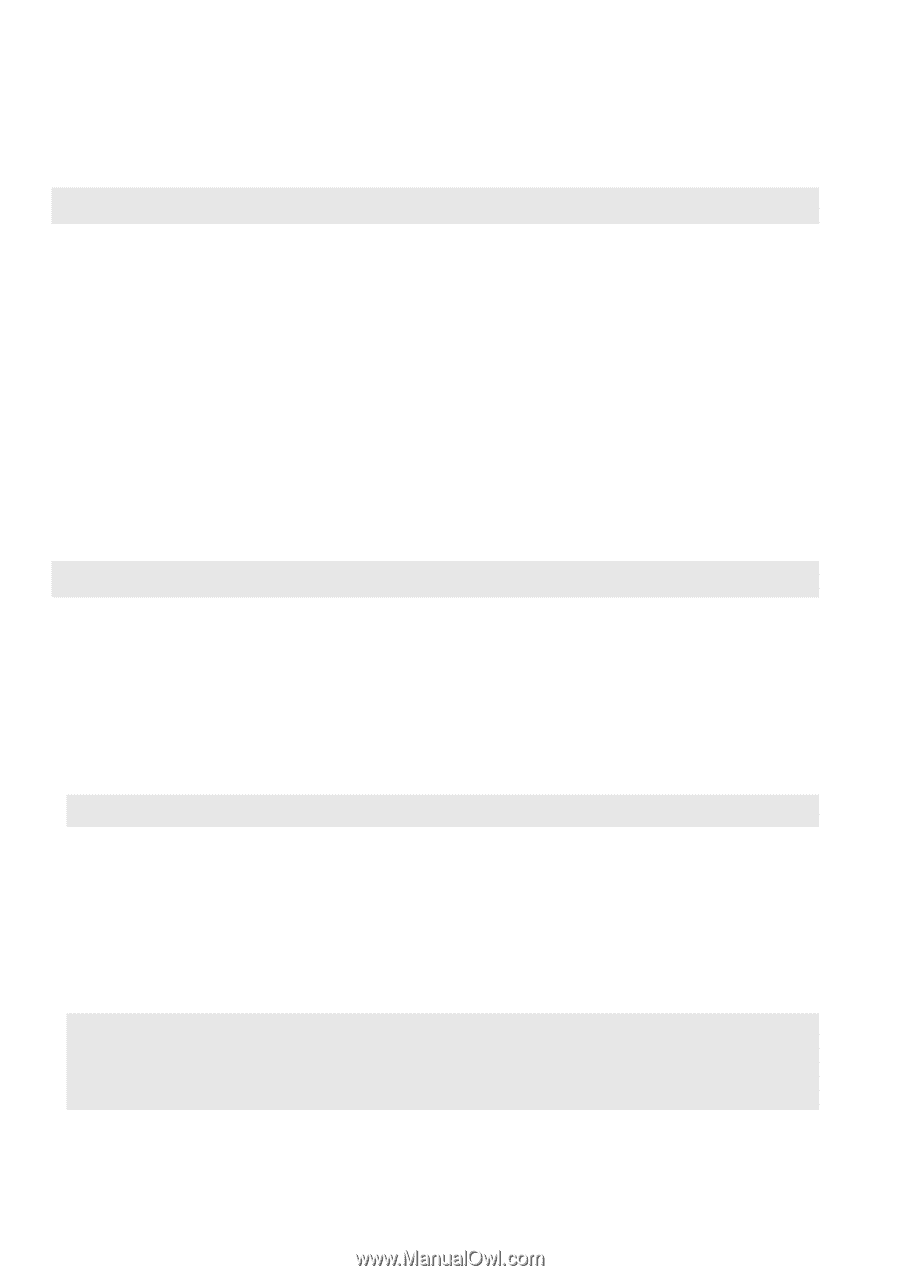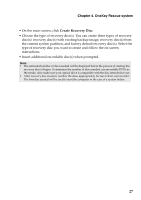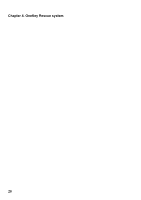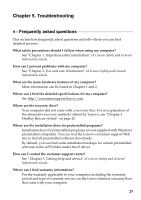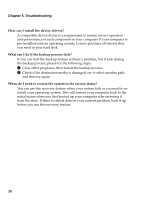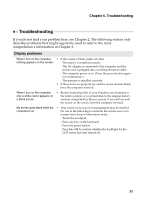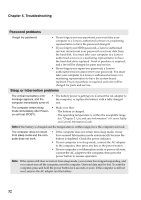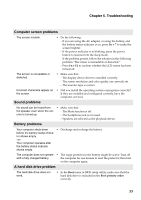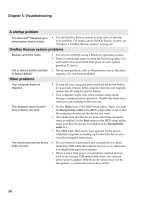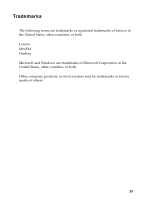Lenovo IdeaPad S100 Lenovo IdeaPad S100 User Guide V1.0 - Page 36
Troubleshooting, Password problems, Sleep or hibernation problems - battery problem
 |
View all Lenovo IdeaPad S100 manuals
Add to My Manuals
Save this manual to your list of manuals |
Page 36 highlights
Chapter 5. Troubleshooting Password problems I forgot my password. • If you forget your user password, you must take your computer to a Lenovo authorized servicer or a marketing representative to have the password changed. • If you forget your HDD password, a Lenovo authorized servicer cannot reset your password or recover data from the hard disk. You must take your computer to a Lenovo authorized servicer or a marketing representative to have the hard disk drive replaced. Proof of purchase is required, and a fee will be charged for parts and service. • If you forget your supervisor password, a Lenovo authorized servicer cannot reset your password. You must take your computer to a Lenovo authorized servicer or a marketing representative to have the system board replaced. Proof of purchase is required, and a fee will be charged for parts and service. Sleep or hibernation problems The critical low-battery error • The battery power is getting low. Connect the AC adapter to message appears, and the the computer, or replace the battery with a fully charged computer immediately turns off. one. The computer enters sleep • Make sure that: mode immediately after Power- - The battery is charged. on self-test (POST). - The operating temperature is within the acceptable range. See "Chapter 2. Use and care Information" of Lenovo Safety and General Information Guide. Note:If the battery is charged and the temperature is within range, have the computer serviced. The computer does not return from sleep mode and the computer does not work. • If the computer does not return from sleep mode, it may have entered hibernation mode automatically because the battery is depleted. Check the power indicator. • If your computer is in sleep mode, connect the AC adapter to the computer, then press any key or the power button. • If your computer is in hibernation mode or power-off state, connect the AC adapter to the computer, then press the power button to resume operation. Note: If the system still does not return from sleep mode, your system has stopped responding, and you cannot turn off the computer; reset the computer. Unsaved data may be lost. To reset the computer, press and hold the power button for 4 seconds or more. If the computer is still not reset, remove the AC adapter and the battery. 32