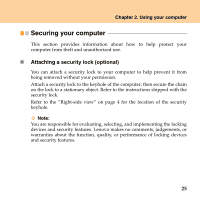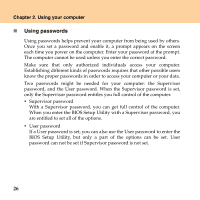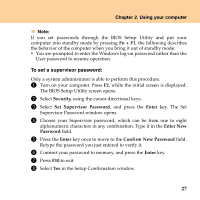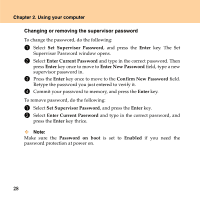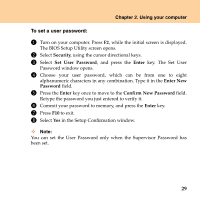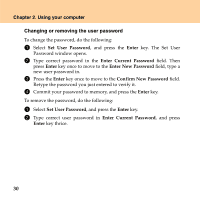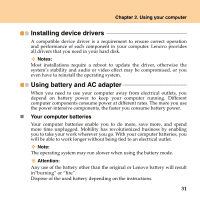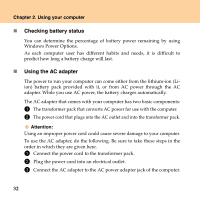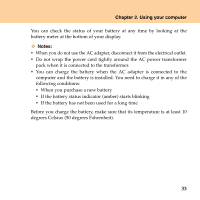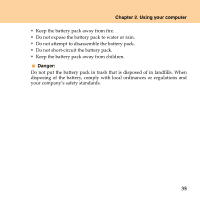Lenovo IdeaPad S9 Lenovo IdeaPad S9-S10 UserGuide V2.0 - Page 38
Changing or removing the user password, Set User Password, Enter, Enter Current Password
 |
View all Lenovo IdeaPad S9 manuals
Add to My Manuals
Save this manual to your list of manuals |
Page 38 highlights
Chapter 2. Using your computer Changing or removing the user password To change the password, do the following: 1 Select Set User Password, and press the Enter key. The Set User Password window opens. 2 Type correct password in the Enter Current Password field. Then press Enter key once to move to the Enter New Password field, type a new user password in. 3 Press the Enter key once to move to the Confirm New Password field. Retype the password you just entered to verify it. 4 Commit your password to memory, and press the Enter key. To remove the password, do the following: 1 Select Set User Password, and press the Enter key. 2 Type correct user password in Enter Current Password, and press Enter key thrice. 30
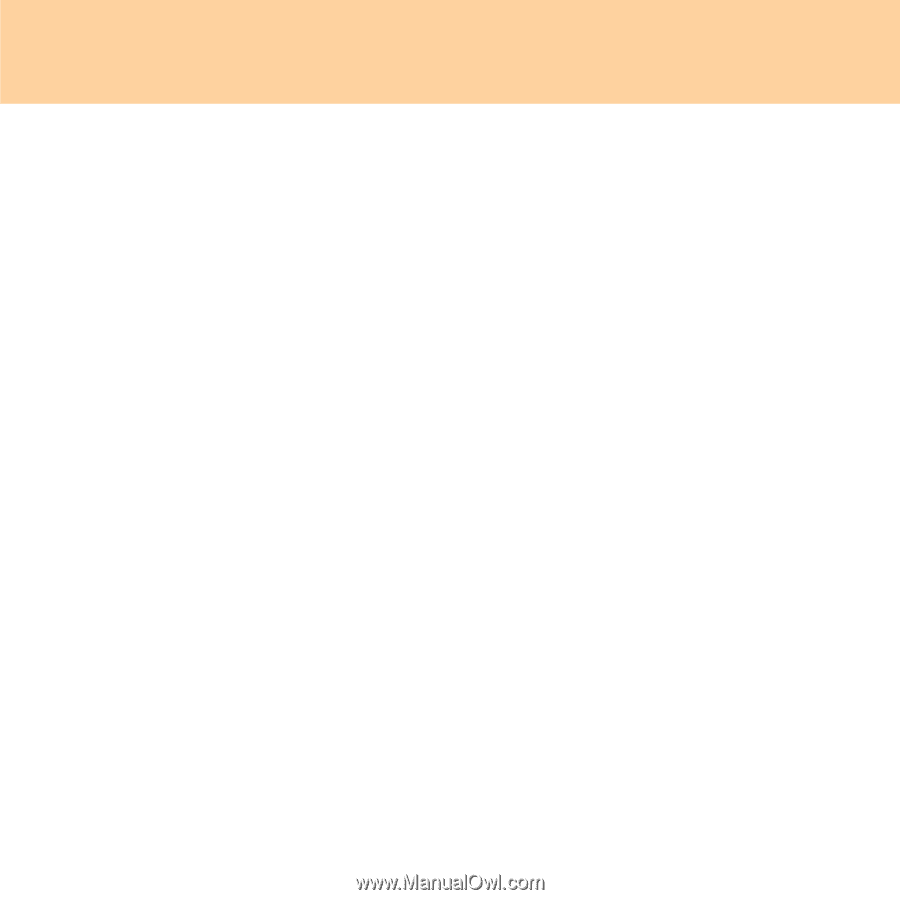
30
Chapter 2. Using your computer
Changing or removing the user password
To change the password, do the following:
1
Select
Set User Password
, and press the
Enter
key. The Set User
Password window opens.
2
Type correct password in the
Enter Current Password
field. Then
press
Enter
key once to move to the
Enter New Password
field, type a
new user password in.
3
Press the
Enter
key once to move to the
Confirm New Password
field.
Retype the password you just entered to verify it.
4
Commit your password to memory, and press the
Enter
key.
To remove the password, do the following:
1
Select
Set User Password
, and press the
Enter
key.
2
Type correct user password in
Enter Current Password
, and press
Enter
key thrice.