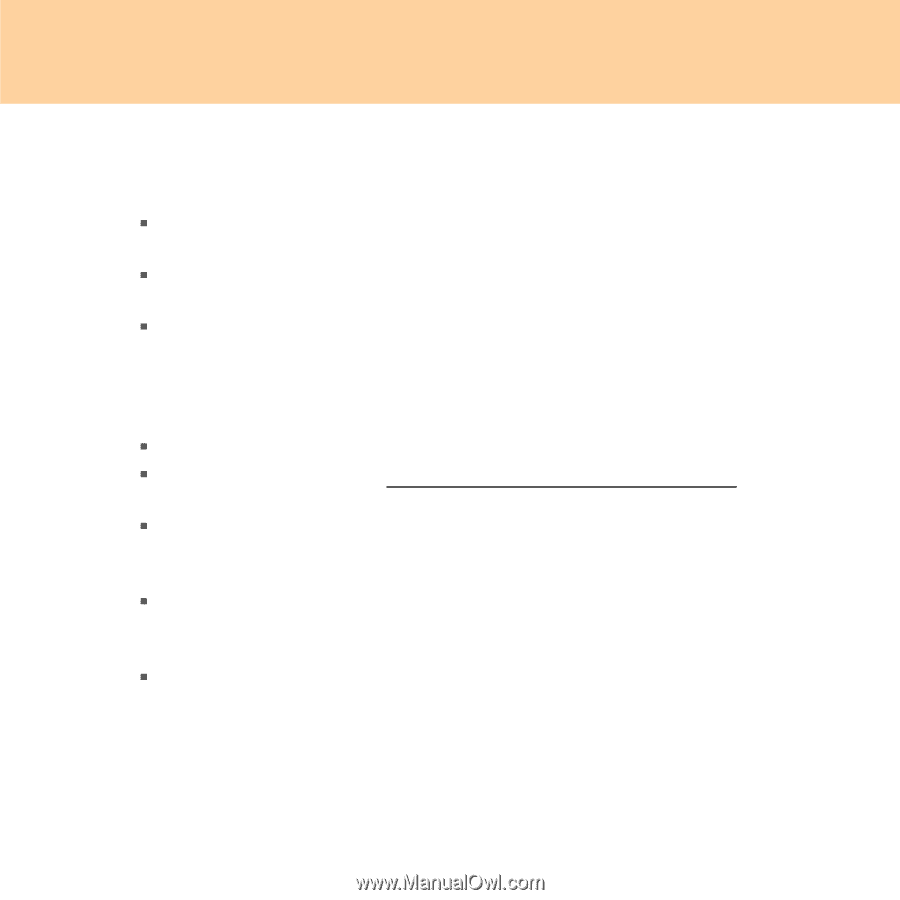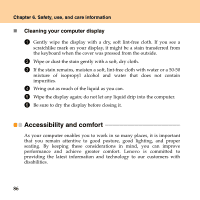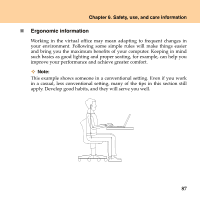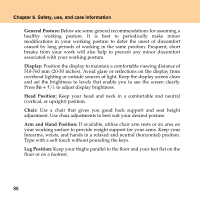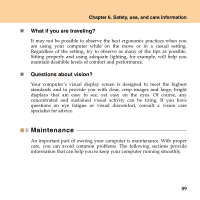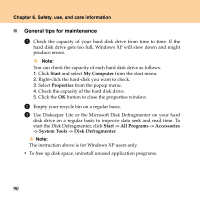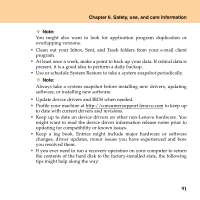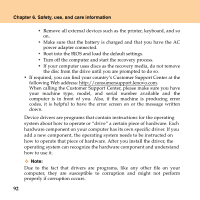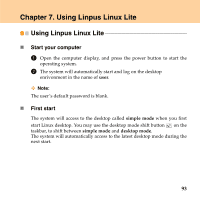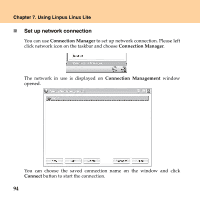Lenovo IdeaPad S9 Lenovo IdeaPad S9-S10 UserGuide V2.0 - Page 99
updating for compatibility or known issues. - release date
 |
View all Lenovo IdeaPad S9 manuals
Add to My Manuals
Save this manual to your list of manuals |
Page 99 highlights
Chapter 6. Safety, use, and care information Note: You might also want to look for application program duplication or overlapping versions. ƒ Clean out your Inbox, Sent, and Trash folders from your e-mail client program. ƒ At least once a week, make a point to back up your data. If critical data is present, it is a good idea to perform a daily backup. ƒ Use or schedule System Restore to take a system snapshot periodically. Note: Always take a system snapshot before installing new drivers, updating software, or installing new software. ƒ Update device drivers and BIOS when needed. ƒ Profile your machine at http://consumersupport.lenovo.com to keep up to date with current drivers and revisions. ƒ Keep up to date on device drivers on other non-Lenovo hardware. You might want to read the device driver information release notes prior to updating for compatibility or known issues. ƒ Keep a log book. Entries might include major hardware or software changes, driver updates, minor issues you have experienced and how you resolved them. ƒ If you ever need to run a recovery operation on your computer to return the contents of the hard disk to the factory-installed state, the following tips might help along the way: 91