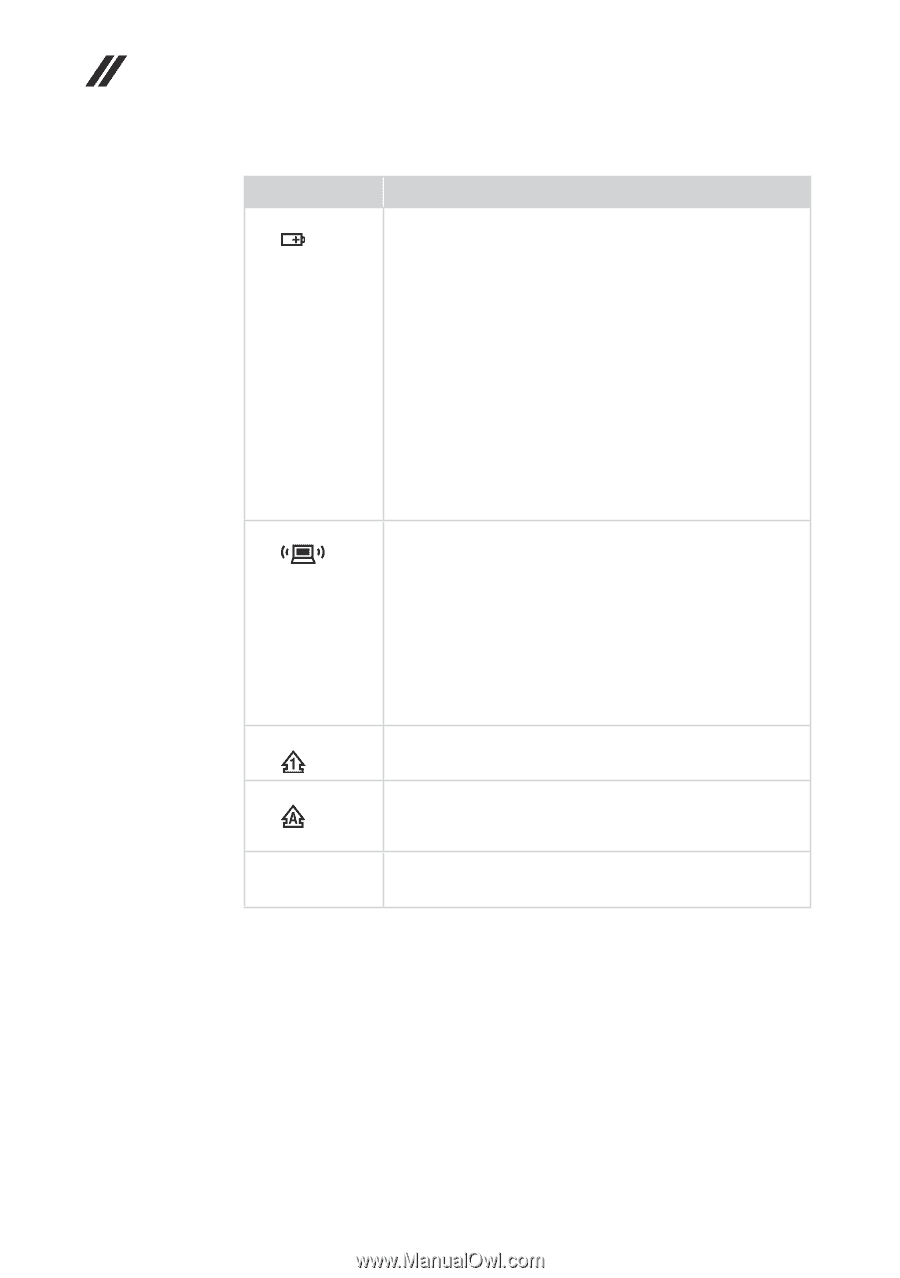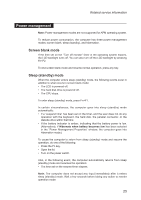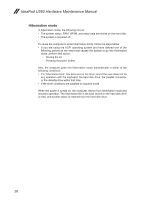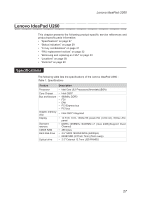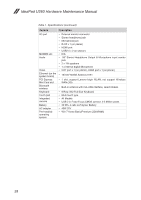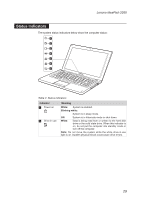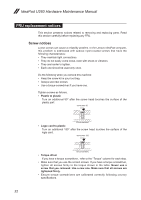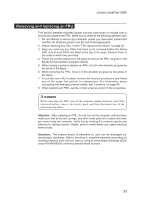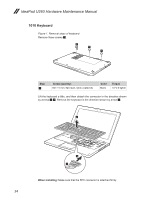Lenovo IdeaPad U260 Lenovo IdeaPad U260 Hardware Maintenance Manual - Page 34
Indicator, Meaning, Blinking amber, Amber, Blinking white, White, Table 2. Status indicators continued
 |
View all Lenovo IdeaPad U260 manuals
Add to My Manuals
Save this manual to your list of manuals |
Page 34 highlights
IdeaPad U260 Hardware Maintenance Manual Table 2. Status indicators (continued) Indicator 3 Battery status 4 WLAN 5 Num lock 6 Caps lock 7 Touchpad Meaning Blinking amber: (500ms off/1s on) The remaining power of the battery is less than 5% of its capacity. Blinking amber: (100ms off/3.2s on) The battery is being charged with the remaining power between 5% and 20% of its capacity. Amber: The computer is operating on battery power with the remaining power between 5% and 20% of its capacity. Blinking white: The battery is being charged with the remaining power between 20% and 80% of its capacity. White: The remaining power of the battery is more than 80% of its capacity, or the computer is operating on battery power with the remaining power between 20% and 80% of its capacity. White: The wireless LAN radio is turned on and connected to AP. Blinking white: The wireless LAN is switched on and the radio of it is also turned off, or the wireless LAN radio is turned on and not connected to AP. Flashing white: The wireless LAN radio is turned on and data is being transmitted. Off: The wireless LAN is switched off and the radio of it is also turned off. White: The numeric keypad on the keyboard is enabled. To enable or disable the keypad, press and hold the Fn key, and press the F8 (NumLk) key. White: Caps Lock mode is enabled. You can enter all alphabetic characters (A-Z) in uppercase without pressing the Shift key. To enable or disable Caps Lock mode, press the CapsLk key. White: The touchpad is disabled. To enable or disable the touchpad, press and hold the Fn key, and press the F6 key. 30