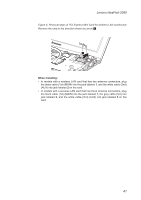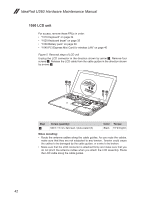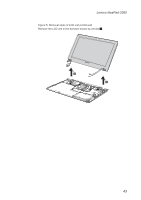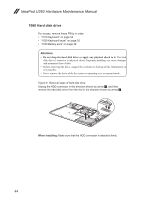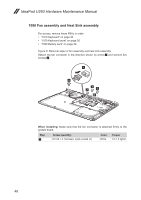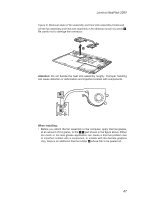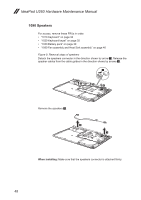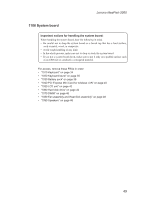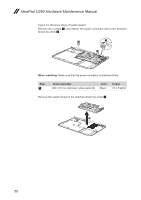Lenovo IdeaPad U260 Lenovo IdeaPad U260 Hardware Maintenance Manual - Page 49
DIMM, Release the two latches on both edges of the socket at the same time in
 |
View all Lenovo IdeaPad U260 manuals
Add to My Manuals
Save this manual to your list of manuals |
Page 49 highlights
Lenovo IdeaPad U260 1070 DIMM For access, remove these FRUs in order: •• "1010 Keyboard" on page 34 •• "1020 Keyboard bezel" on page 35 •• "1030 Battery pack" on page 39 Figure 7. Removal steps of DIMM Release the two latches on both edges of the socket at the same time in the direction shown by arrows 1, and then unplug the DIMM in the direction shown by arrow 2. 1 2 1 When installing: Insert the notched end of the DIMM into the socket. Push the DIMM firmly, and pivot it until it snaps into the place. Make sure that it is firmly fixed in the slot and difficult to be moved. 45
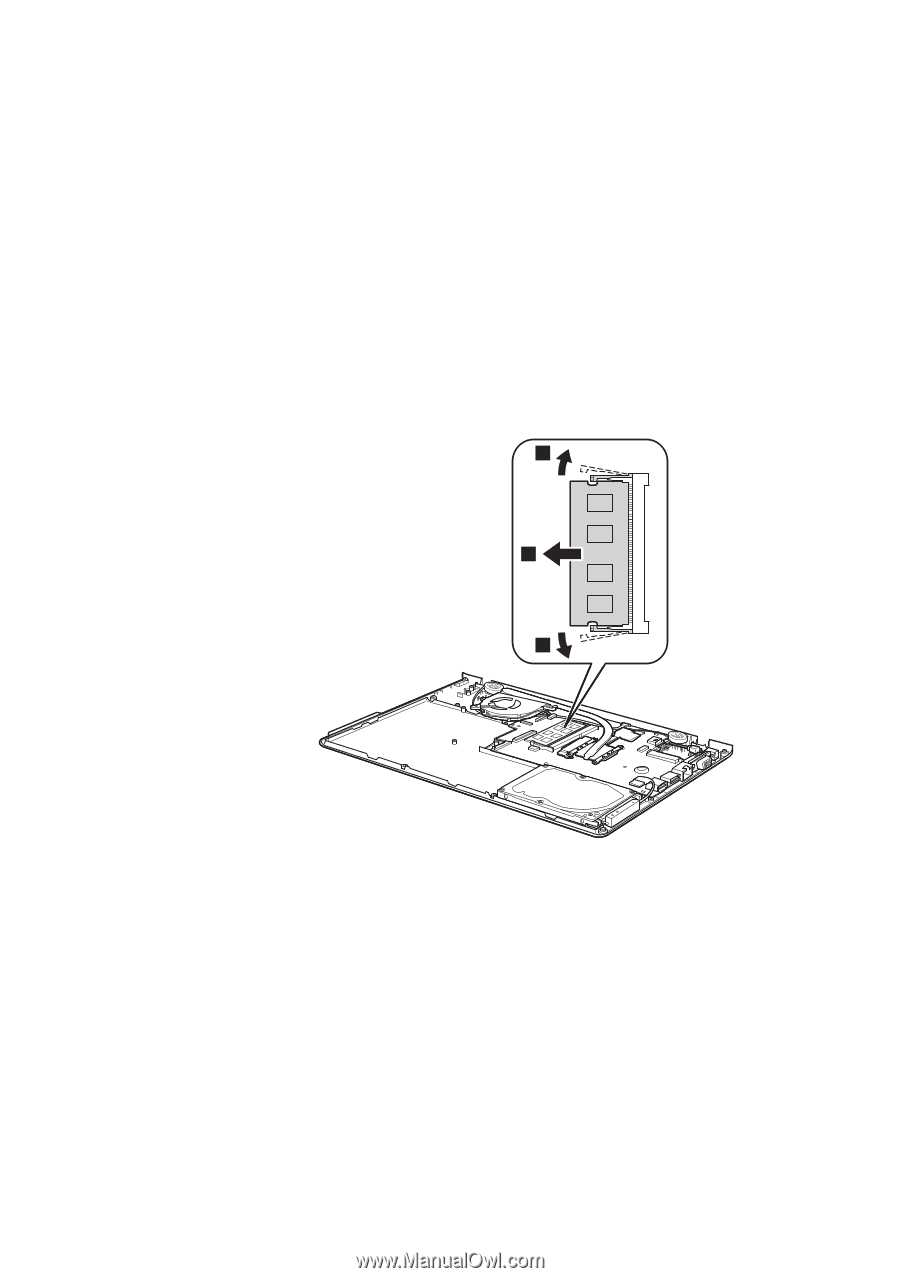
45
Lenovo IdeaPad U260
1070 DIMM
For access, remove these FRUs in order:
•
“1010 Keyboard” on page 34
•
“1020 Keyboard bezel” on page 35
•
“1030 Battery pack” on page 39
Figure 7. Removal steps of DIMM
Release the two latches on both edges of the socket at the same time in the
direction shown by arrows
1
, and then unplug the DIMM in the direction shown
by arrow
2
.
2
1
1
When installing:
Insert the notched end of the DIMM into the socket. Push the
DIMM firmly, and pivot it until it snaps into the place. Make sure that it is firmly
fixed in the slot and difficult to be moved.