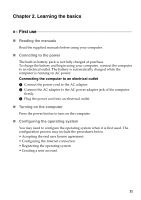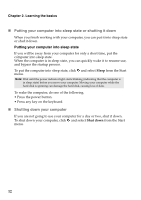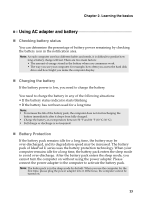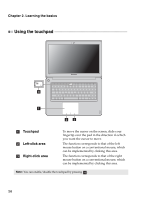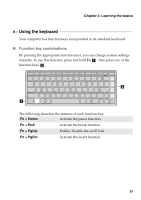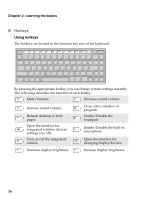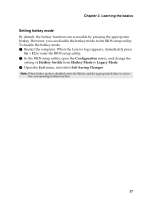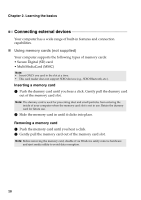Lenovo IdeaPad U410 IdeaPad U310&U410 User Guide V1.0 (English) - Page 17
Using AC adapter and battery, Checking battery status, Charging the battery, Battery Protection - battery life
 |
View all Lenovo IdeaPad U410 manuals
Add to My Manuals
Save this manual to your list of manuals |
Page 17 highlights
Chapter 2. Learning the basics Using AC adapter and battery „ Checking battery status You can determine the percentage of battery power remaining by checking the battery icon in the notification area. Note: As each computer user has different habits and needs, it is difficult to predict how long a battery charge will last. There are two main factors: • The amount of energy stored in the battery when you commence work. • The way you use your computer: for example, how often you access the hard disk drive and how bright you make the computer display. „ Charging the battery If the battery power is low, you need to charge the battery. You need to charge the battery in any of the following situations: • If the battery status indicator starts blinking • If the battery has not been used for a long time Note: • To increase the life of the battery pack, the computer does not start recharging the battery immediately after it drops from fully charged. • Charge the battery at a temperature between 50 °F and 86 °F (10 °C-30 °C). • Full charge or discharge is not required. „ Battery Protection If the battery pack remains idle for a long time, the battery may be over-discharged, and its degradation speed may be increased. The battery pack of IdeaPad U series uses the battery protection technology. When your computer remains idle for a long time, the battery pack enters the sleep mode to avoid over-discharge. After the battery pack enters the sleep mode, you cannot turn the computer on without using the power adapter. Please connect the power adapter to the computer to activate the battery pack. Note: The batter pack is in the sleep mode by default. When you use the computer for the first time, please plug the power adapter into it. Otherwise, the computer cannot be turned on. 13