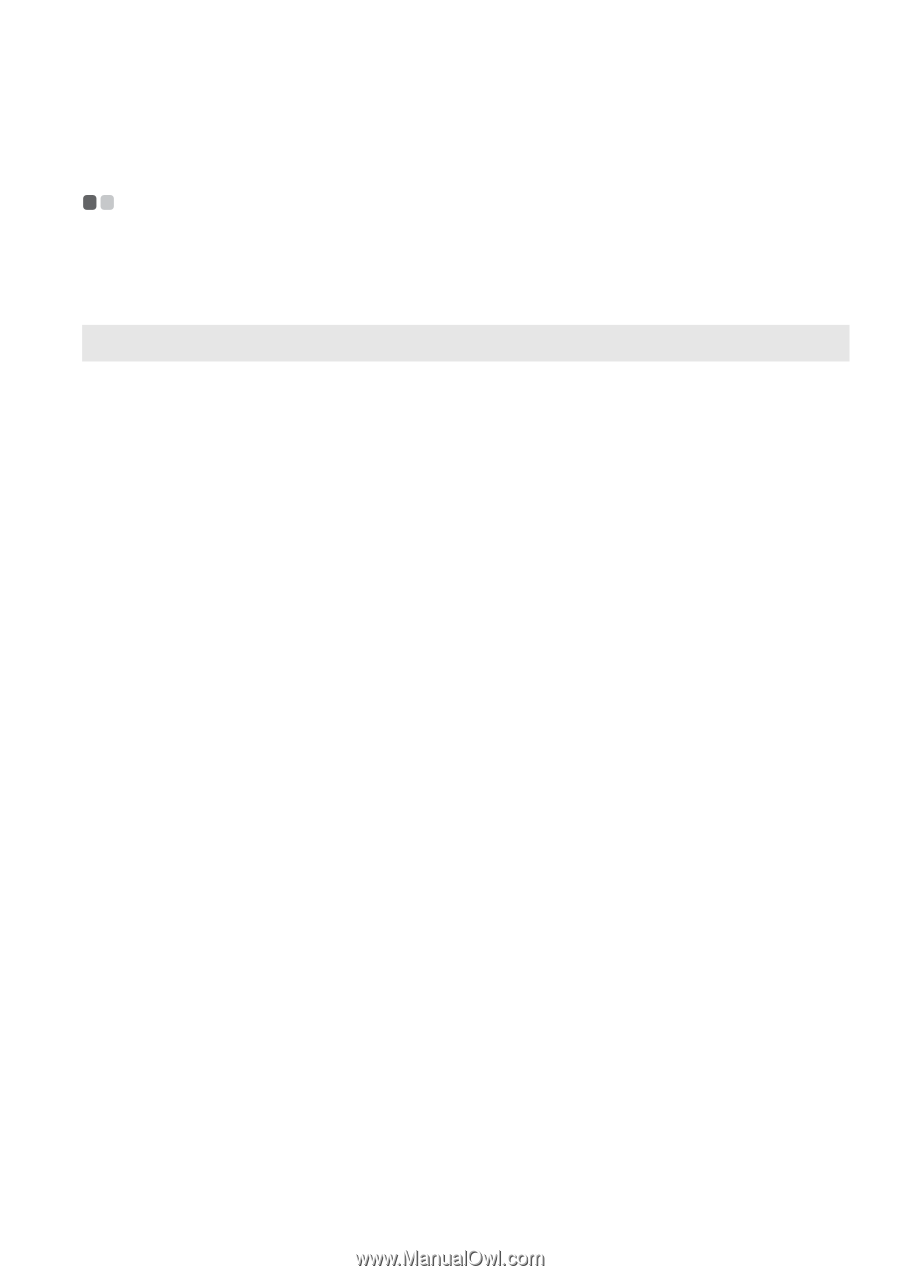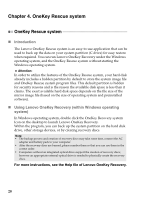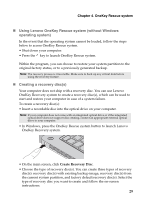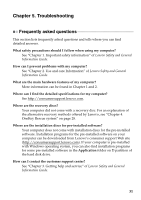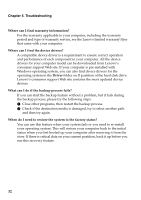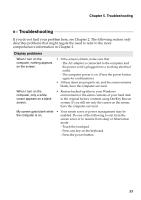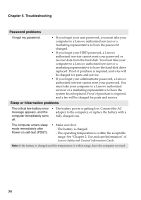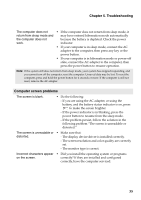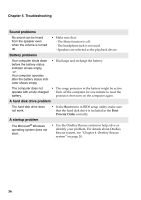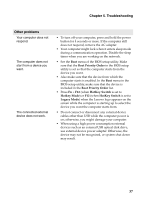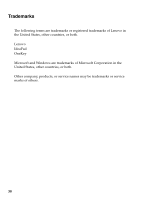Lenovo IdeaPad U410 IdeaPad U310&U410 User Guide V1.0 (English) - Page 37
Troubleshooting, Troubleshooting, Display problems - touch
 |
View all Lenovo IdeaPad U410 manuals
Add to My Manuals
Save this manual to your list of manuals |
Page 37 highlights
Chapter 5. Troubleshooting Troubleshooting If you do not find your problem here, see Chapter 2. The following section only describes problems that might negate the need to refer to the more comprehensive information in Chapter 2. Display problems When I turn on the computer, nothing appears on the screen. • If the screen is blank, make sure that: - The AC adapter is connected to the computer and the power cord is plugged into a working electrical outlet. - The computer power is on. (Press the power button again for confirmation.) • If these items are properly set, and the screen remains blank, have the computer serviced. When I turn on the computer, only a white cursor appears on a blank screen. • Restore backed-up files to your Windows environment or the entire contents of your hard disk to the original factory contents using OneKey Rescue system. If you still see only the cursor on the screen, have the computer serviced. My screen goes blank while the computer is on. • Your screen saver or power management may be enabled. Do one of the following to exit from the screen saver or to resume from sleep or hibernation mode: - Touch the touchpad. - Press any key on the keyboard. - Press the power button. 33