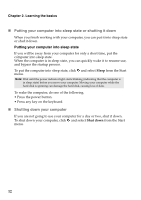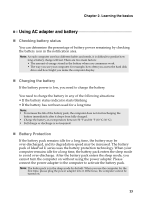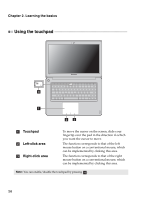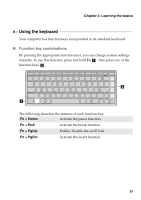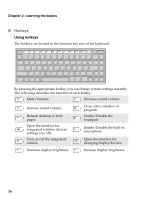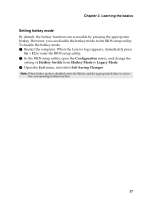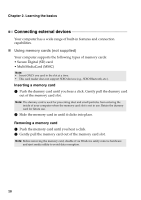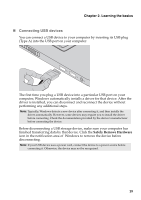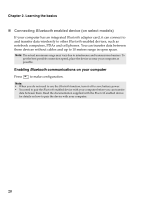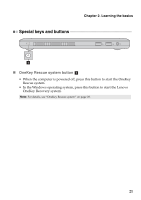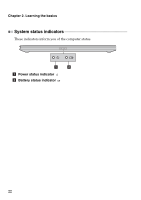Lenovo IdeaPad U410 IdeaPad U310&U410 User Guide V1.0 (English) - Page 21
Setting hotkey mode, Configuration, HotKey Switch, Hotkey Mode, Legacy Mode, Exit Saving Changes - bios key
 |
View all Lenovo IdeaPad U410 manuals
Add to My Manuals
Save this manual to your list of manuals |
Page 21 highlights
Chapter 2. Learning the basics Setting hotkey mode By default, the hotkey functions are accessible by pressing the appropriate hotkey. However, you can disable the hotkey mode in the BIOS setup utility. To disable the hotkey mode: 1 Restart the computer. When the Lenovo logo appears, immediately press Fn + F2 to enter the BIOS setup utility. 2 In the BIOS setup utility, open the Configuration menu, and change the setting of HotKey Switch from Hotkey Mode to Legacy Mode. 3 Open the Exit menu, and select Exit Saving Changes. Note: When hotkey mode is disabled, press the Fn key and the appropriate hotkey to access the corresponding hotkey function. 17

Chapter 2. Learning the basics
17
Setting hotkey mode
By default, the hotkey functions are accessible by pressing the appropriate
hotkey. However, you can disable the hotkey mode in the BIOS setup utility.
To disable the hotkey mode:
1
Restart the computer. When the Lenovo logo appears, immediately press
Fn
+
F2
to enter the BIOS setup utility.
2
In the BIOS setup utility, open the
Configuration
menu, and change the
setting of
HotKey Switch
from
Hotkey Mode
to
Legacy Mode
.
3
Open the
Exit
menu, and select
Exit Saving Changes
.
Note:
When hotkey mode is disabled, press the
Fn
key and the appropriate hotkey to access
the corresponding hotkey function.