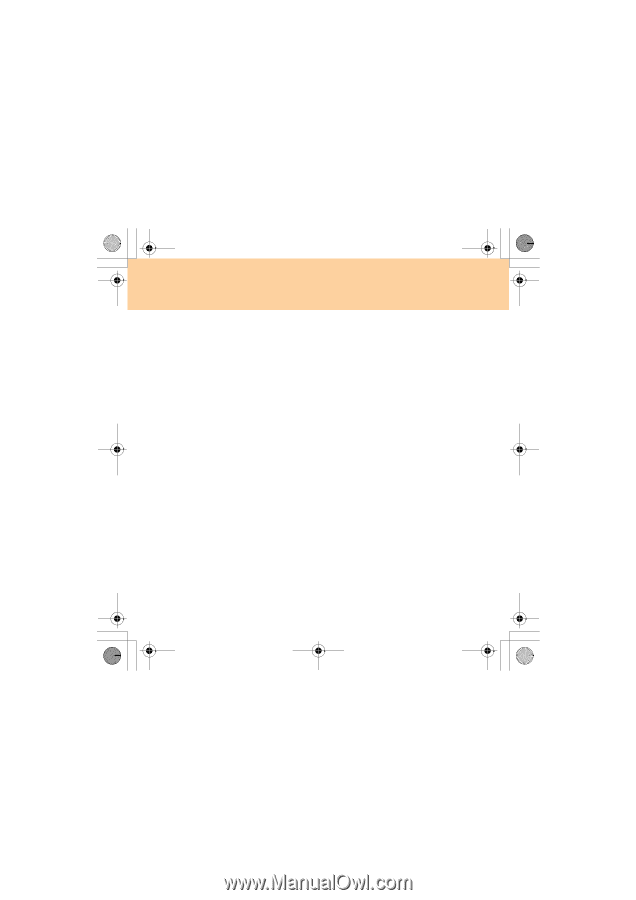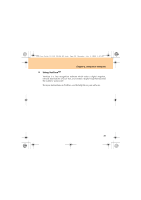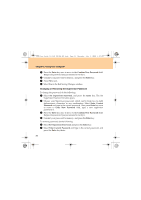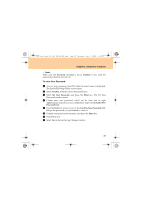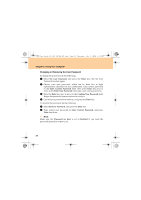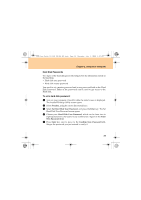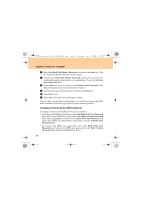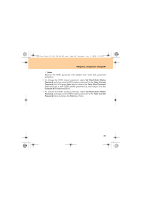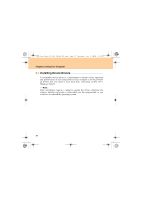Lenovo IdeaPad Y330 Y330 User's Guide V1.0 - Page 42
Changing or Removing the User Password
 |
View all Lenovo IdeaPad Y330 manuals
Add to My Manuals
Save this manual to your list of manuals |
Page 42 highlights
Y330 User Guide V1.0 EN (08.06.18).book Page 33 Thursday, July 3, 2008 1:57 PM Chapter 2. Using Your Computer Changing or Removing the User Password To change the password, do the following: 1 Select Set User Password, and press the Enter key. The Set User Password window opens. 2 Choose your user password, which can be from two to eight alphanumeric characters in any combination. Type correct password in the Enter Current Password field. Then press Enter key once to move to the Enter New Password field, type a new user password in. 3 Press the Enter key once to move to the Confirm New Password field. Retype the password you just entered to verify it. 4 Commit your password to memory, and press the Enter key. To remove the password, do the following: 1 Select Set User Password, and press the Enter key. 2 Type correct user password in Enter Current Password, and press Enter key thrice. Note: Make sure the Password on boot is set to Enabled if you need the password protection at power on. 33