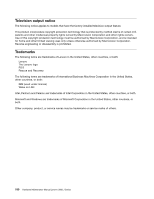Lenovo J110 Hardware Maintenance Manual - Page 192
Updating (flashing) BIOS from a diskette, Recovering from a POST/BIOS update failure, Power management
 |
View all Lenovo J110 manuals
Add to My Manuals
Save this manual to your list of manuals |
Page 192 highlights
Updating (flashing) BIOS from a diskette 1. Insert a system program update (flash) diskette into the diskette drive. system program updates are available at http://www.lenovo.com/support on the World Wide Web. 2. Turn on the computer. If it is already on, you must turn it off and back on. The update begins. 3. Follow the instructions on the screen to complete the update. Recovering from a POST/BIOS update failure Attention: If an interruption occurs during a POST/BIOS update (flash update), the computer might not restart correctly. If this occurs, perform the following procedure (also known as a Boot-block recovery). Note: If the computer has no internal diskette drive, an optional USB diskette drive must be connected to use the BIOS flash diskette. 1. Turn the computer off and insert the special recovery BIOS flash diskette in the diskette drive. 2. Turn the computer on. 3. The recovery session takes two to three minutes. During this time you will hear a series of beeps. After the update session completes, the series of beeps ends and the computer automatically turns off. There is no video during the recovery session. 4. Remove the special recovery BIOS flash diskette from the diskette drive. Power management Power management reduces the power consumption of certain components of the computer such as the system power supply, processor, hard disk drives, and some monitors. Automatic configuration and power interface (ACPI) BIOS Being an ACPI BIOS system, the operating system is allowed to control the power management features of the computer and the setting for Advanced Power Management (APM) BIOS mode is ignored. Not all operating systems support ACPI BIOS mode. Automatic Power-On features The Automatic Power-On features within the Power Management menu allow you to enable and disable features that turn on the computer automatically. • Serial Port A Ring Detect: With this feature set to Enabled and an external modem connected to serial port (COM1), the computer will turn on automatically when a ring is detected on the modem. • PCI Modem Ring Detect With this feature set to Enabled, the computer will turn on automatically when a ring is detected on the internal modem. • PCI Wake Up: This feature allows PCI cards that support this capability to wake the system. • Wake Up on Alarm: You can specify a date and time at which the computer will be turned on automatically. This can be either a single event or a daily event. • Wake on LAN: If the computer has a properly configured token-ring or Ethernet LAN adapter card that is Wake on LAN-enabled and there is remote network management software, you can use the Wake on LAN feature. When you set Wake on LAN to Enabled, the computer will turn on when it receives a specific signal from another computer on the local area network (LAN). 186 Hardware Maintenance Manual Lenovo 3000 J Series