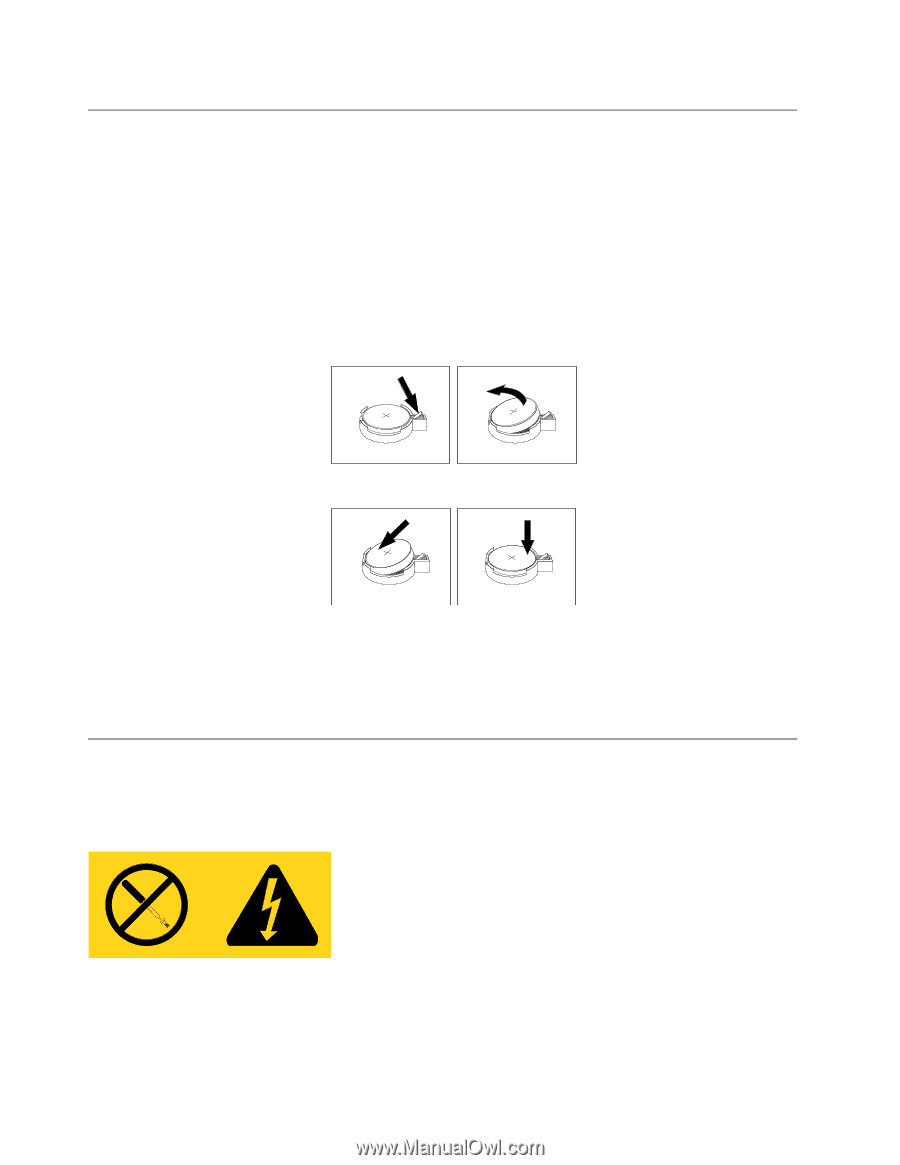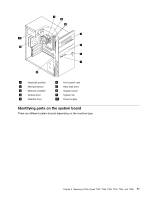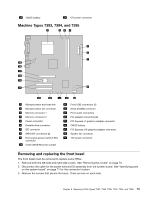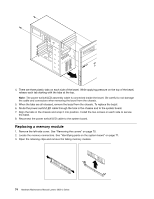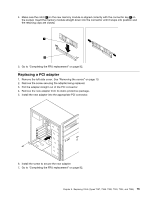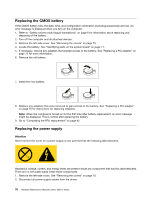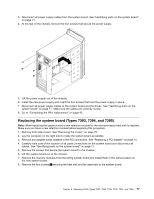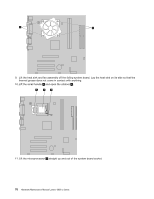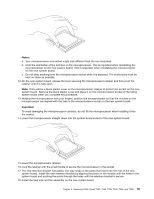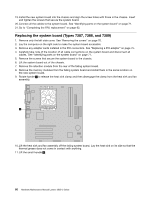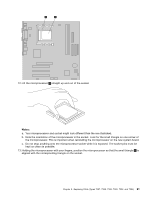Lenovo J110 Hardware Maintenance Manual - Page 82
Replacing the CMOS battery, Replacing the power supply
 |
View all Lenovo J110 manuals
Add to My Manuals
Save this manual to your list of manuals |
Page 82 highlights
Replacing the CMOS battery If the CMOS battery fails, the date, time, and configuration information (including passwords) are lost. An error message is displayed when you turn on the computer. 1. Refer to "Safety notices (multi-lingual translations)" on page 6 for information about replacing and disposing of the battery. 2. Turn off the computer and all attached devices. 3. Remove the left-side cover. See "Removing the covers" on page 70. 4. Locate the battery. See "Identifying parts on the system board" on page 71. 5. If necessary, remove any adapters that impede access to the battery. See "Replacing a PCI adapter" on page 75 for more information. 6. Remove the old battery. 7. Install the new battery. 8. Replace any adapters that were removed to gain access to the battery. See "Replacing a PCI adapter" on page 75 for instructions for replacing adapters. Note: When the computer is turned on for the first time after battery replacement, an error message might be displayed. This is normal after replacing the battery. 9. Go to "Completing the FRU replacement" on page 92. Replacing the power supply Attention Never remove the cover on a power supply or any part that has the following label attached. Hazardous voltage, current, and energy levels are present inside any component that has this label attached. There are no servicable parts inside these components. 1. Remove the left-side cover. See "Removing the covers" on page 70. 2. Disconnect all power supply cables from the drives. 76 Hardware Maintenance Manual Lenovo 3000 J Series