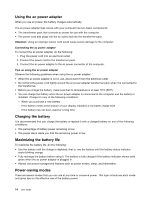Lenovo K4350 User Guide - Zhaoyang K4350 - Page 23
Using your computer, Frequently asked questions, Configuring the operating system - driver
 |
View all Lenovo K4350 manuals
Add to My Manuals
Save this manual to your list of manuals |
Page 23 highlights
Chapter 2. Using your computer This chapter provides information on using some of the computer components. • "Frequently asked questions" on page 9 • "Configuring the operating system" on page 9 • "Registering your computer" on page 10 • "Special keys and buttons" on page 10 • "Using the touch pad" on page 12 • "Power management" on page 13 • "Connecting to the network" on page 17 • "Using the NVIDIA Optimus Graphics feature" on page 18 • "Using a flash media card" on page 18 Frequently asked questions The following are a few tips that will help you optimize the use of your computer. Can I get my user guide in another language? To download the user guide in another language, go to http://www.lenovo.com/UserManuals. Then follow the instructions on the screen. How to use the battery power more effectively? • For instructions on how to install or replace a computer device, see "Power-saving modes" on page 14. • If you are going to turn off the computer for an extended period, you can prevent battery power from draining by removing the battery. For more information, see "Power management" on page 13. Where are the recovery discs? Your computer might not come with a recovery disc. Instead, some alternative recovery solutions are available on your computer. For more information, see Chapter 5 "Recovery overview" on page 23. Where can I get the latest drivers? To download the latest drivers for your computer, go to http://www.lenovo.com/drivers. Then follow the instructions on the screen. What can I do if the backup process fails? If the backup process fails, do the following: 1. Close other applications, then restart the backup process. 2. Check if the destination medium is damaged. Select another file path and try again. Configuring the operating system Your computer comes with a preinstalled operating system. When you use the computer for the first time, you might be prompted to take the following steps to complete the configuration process: • Accepting the end user license agreement • Configuring the Internet connection © Copyright Lenovo 2013 9