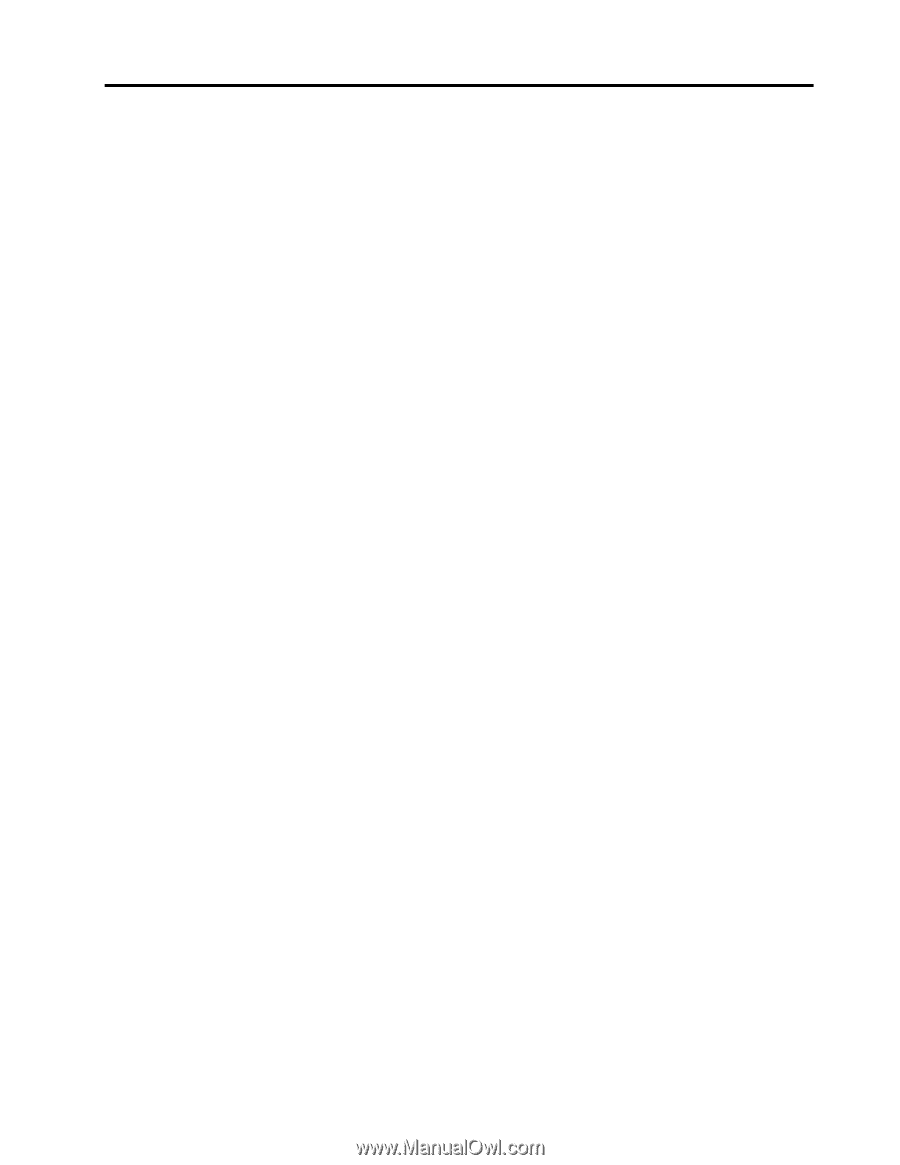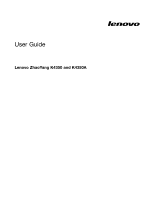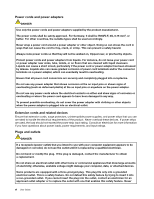Lenovo K4350 User Guide - Zhaoyang K4350 - Page 3
Contents, Appendix B. WEEE and recycling - troubleshooting
 |
View all Lenovo K4350 manuals
Add to My Manuals
Save this manual to your list of manuals |
Page 3 highlights
Contents Read this first iii Important safety information iv Conditions that require immediate action . . . iv Safety guidelines v Chapter 1. Product overview 1 Front view 1 Left-side view 3 Right-side view 4 Bottom view 5 Status indicators 6 Features 7 Specifications 8 Chapter 2. Using your computer . . . . 9 Frequently asked questions 9 Configuring the operating system 9 Registering your computer 10 Special keys and buttons 10 Function key combinations 10 Numeric keypad 12 Using the touch pad 12 Power management 13 Checking the battery status 13 Using the ac power adapter 14 Charging the battery 14 Maximizing the battery life 14 Power-saving modes 14 Handling the battery 16 Connecting to the network 17 Ethernet connection 17 Wireless connection 17 Using the NVIDIA Optimus Graphics feature . . . 18 Using a flash media card 18 Chapter 3. You and your computer . . 19 Accessibility and comfort 19 Ergonomic information 19 Chapter 4. Security 21 Attaching a mechanical lock 21 Using passwords 21 Using a fingerprint reader 21 Using the Active Protection System program . . . 21 Chapter 5. Recovery overview . . . . 23 Recovery solutions on the Windows 7 operating system 23 Recovery solutions on the Windows 8 operating system 24 Chapter 6. Preventing problems . . . 27 General tips for preventing problems 27 Taking care of your computer 27 Chapter 7. Troubleshooting computer problems 31 Troubleshooting 31 Battery and power problems 31 Computer screen problems 32 Problems with drives and other storage devices 33 OneKey Recovery Pro program problems . . 34 A password problem 34 Other problems 34 Appendix A. Regulatory information 37 Wireless related information 37 Appendix B. WEEE and recycling statements 39 China WEEE statement 39 Appendix C. Restriction of Hazardous Substances Directive (RoHS) . . . . . 41 China RoHS 41 Appendix D. Notices 43 Trademarks 44 Index 45 © Copyright Lenovo 2013 i