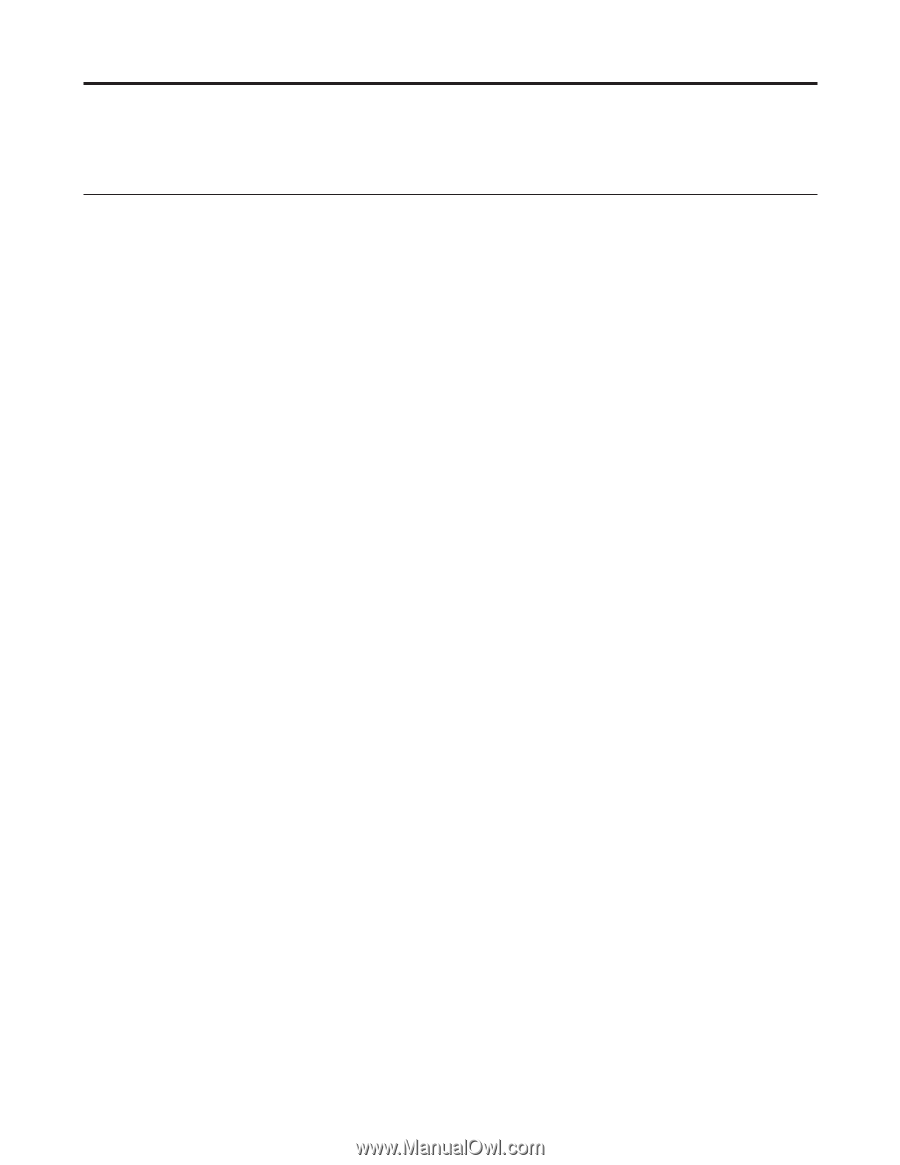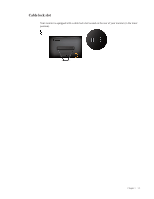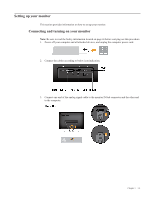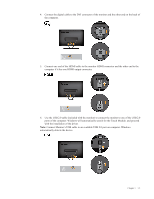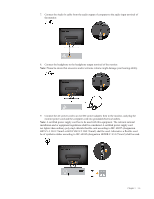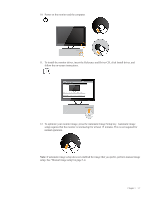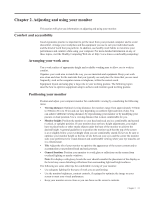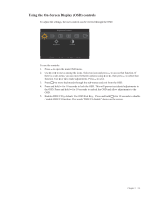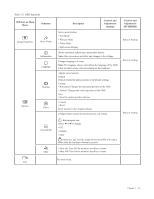Lenovo Li2341t Wide Flat Panel Monitor User Guide - Lenovo Li2341t Wide Flat P - Page 12
Adjusting and using your monitor, Comfort and accessibility, Arranging your work area
 |
View all Lenovo Li2341t Wide Flat Panel Monitor manuals
Add to My Manuals
Save this manual to your list of manuals |
Page 12 highlights
Chapter 2. Adjusting and using your monitor This section will give you information on adjusting and using your monitor. Comfort and accessibility Good ergonomic practice is important to get the most from your personal computer and to avoid discomfort. Arrange your workplace and the equipment you use to suit your individual needs and the kind of work that you perform. In addition, use healthy work habits to maximize your performance and comfort while using your computer. For more detailed information on any of these topics, visit the Healthy Computing Web site at: http://www.lenovo.com/healthycomputing/. Arranging your work area Use a work surface of appropriate height and available working area to allow you to work in comfort. Organize your work area to match the way you use materials and equipment. Keep your work area clean and clear for the materials that you typically use and place the items that you use most frequently, such as the computer mouse or telephone, within the easiest reach. Equipment layout and setup play a large role in your working posture. The following topics describe how to optimize equipment setup to achieve and maintain good working posture. Positioning your monitor Position and adjust your computer monitor for comfortable viewing by considering the following items: •• Viewing distance: Optimal viewing distances for monitors range from approximately 510mm to 760mm (20 in to 30 in) and can vary depending on ambient light and time of day. You can achieve different viewing distances by repositioning your monitor or by modifying your posture or chair position. Use a viewing distance that is most comfortable for you. •• Monitor height: Position the monitor so your head and neck are in a comfortable and neutral (vertical, or upright) position. If your monitor does not have height adjustments, you might have to place books or other sturdy objects under the base of the monitor to achieve the desired height. A general guideline is to position the monitor such that the top of the screen is at or slightly below your eye-height when you are comfortably seated. However, be sure to optimize your monitor height so the line of site between your eyes and the center the monitor suits your preferences for visual distance and comfortable viewing when your eye muscles are in a relaxed state. •• Tilt: Adjust the tilt of your monitor to optimize the appearance of the screen content and to accommodate your preferred head and neck posture. •• General location: Position your monitor to avoid glare or reflections on the screen from overhead lighting or nearby windows. Note: For displays with glossy bezels the user should consider the placement of the display as the bezel may cause disturbing reflections from surrounding light and bright surfaces. The following are some other tips for comfortable viewing of your monitor: •• Use adequate lighting for the type of work you are performing. •• Use the monitor brightness, contrast controls, if equipped to optimize the image on your screen to meet your visual preferences. •• Keep your monitor screen clean so you can focus on the screen's contents. Chapter 2. 2-1