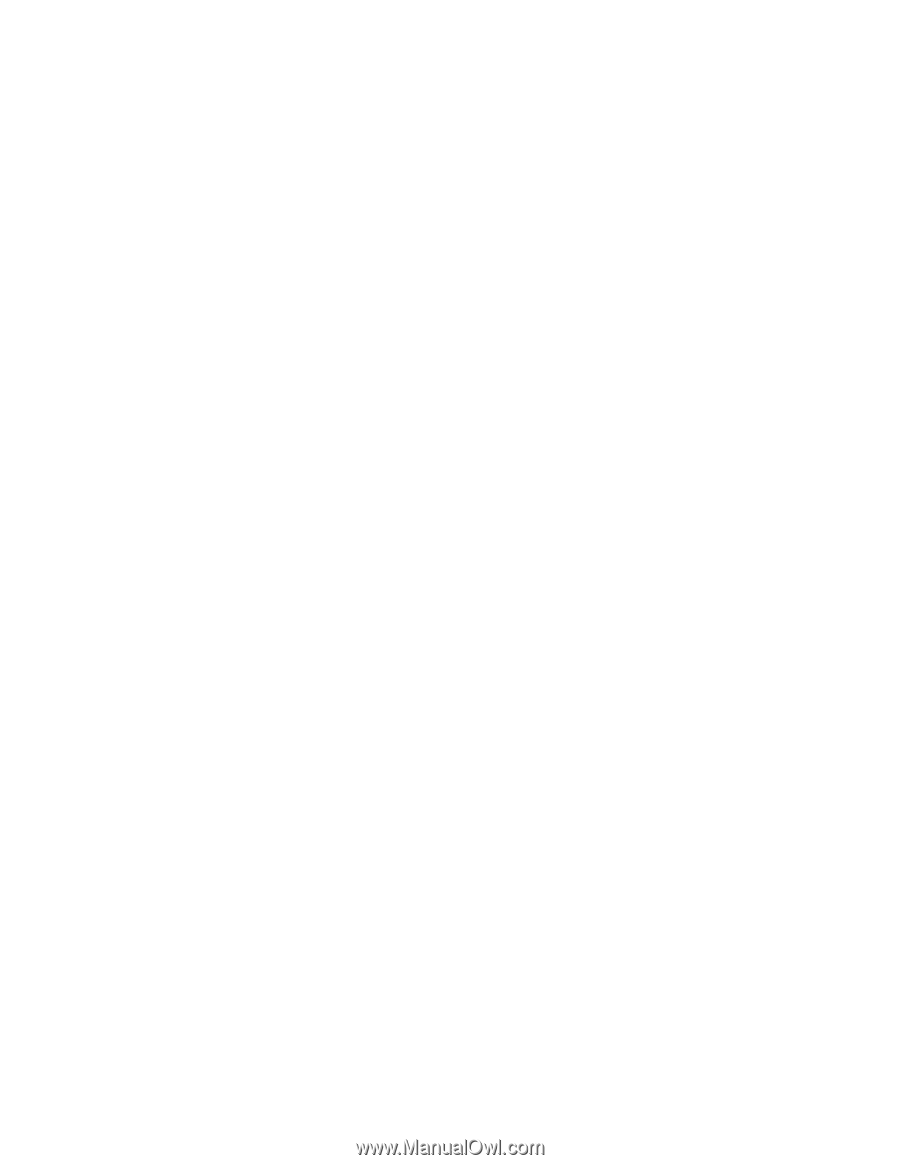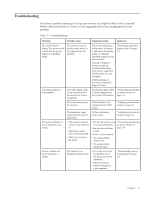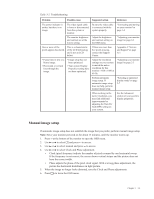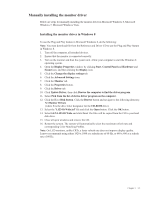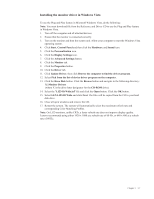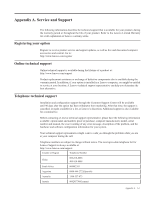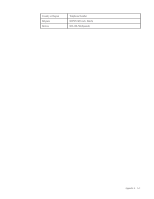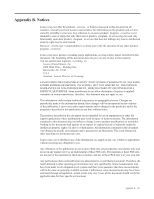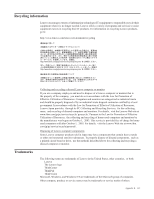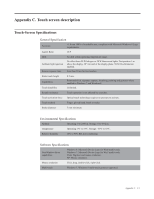Lenovo Li2341t Wide Flat Panel Monitor User Guide - Lenovo Li2341t Wide Flat P - Page 27
Installing the monitor driver in Windows Vista, X:\Monitor Drivers
 |
View all Lenovo Li2341t Wide Flat Panel Monitor manuals
Add to My Manuals
Save this manual to your list of manuals |
Page 27 highlights
Installing the monitor driver in Windows Vista To use the Plug and Play feature in Microsoft Windows Vista, do the following: Note: You must download file from the Reference and Driver CD to use the Plug and Play feature in Windows Vista. 111 Turn off the computer and all attached devices. 222 Ensure that the monitor is connected correctly. 333 Turn on the monitor and then the system unit. Allow your computer to start the Windows Vista operating system. 444 Click Start, Control Panel and then click the Hardware and Sound icon. 555 Click the Personalization icon. 666 Click the Display Settings icon. 777 Click the Advanced Settings button. 888 Click the Monitor tab. 999 Click the Properties button. 1111 Click the Driver tab. 1111 Click Update Driver, then click Browse the computer to find the driver program. 1111 Select Pick from the list of device driver program on the computer. 1111 Click the Have Disk button. Click the Browse button and navigate to the following directory: X:\Monitor Drivers (where X is the drive letter designator for the CD-ROM drive). 14. Select the "LI2341t Wide�inf" file and click the Open button. Click the OK button. 15. Select LEN LI2341t Wide and click Next. The files will be copied from the CD to your hard disk drive. 16. Close all open windows and remove the CD. 17. Restart the system. The system will automatically select the maximum refresh rate and corresponding Color Matching Profiles. Note: On LCD monitors, unlike CRTs, a faster refresh rate does not improve display quality. Lenovo recommends using either 1920 x 1080 at a refresh rate of 60 Hz, or 640 x 480 at a refresh rate of 60 Hz. Chapter 3. 3-7