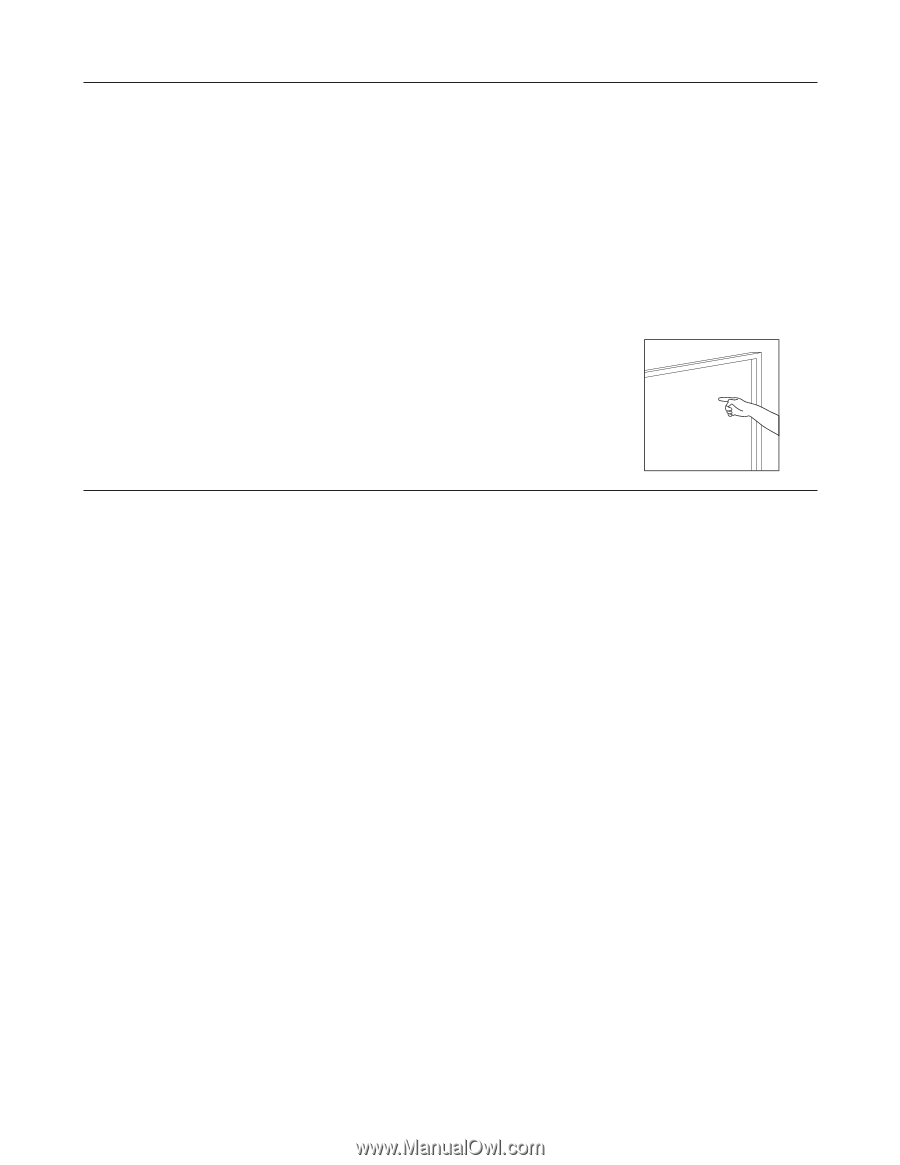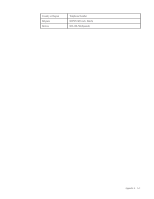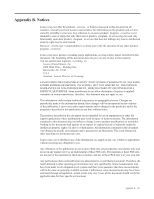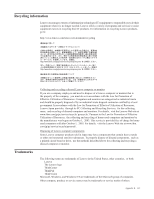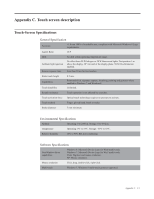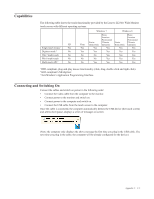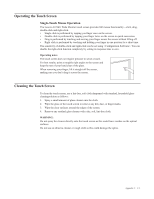Lenovo Li2341t Wide Flat Panel Monitor User Guide - Lenovo Li2341t Wide Flat P - Page 34
Operating the Touch Screen, Single-Touch Mouse Operation
 |
View all Lenovo Li2341t Wide Flat Panel Monitor manuals
Add to My Manuals
Save this manual to your list of manuals |
Page 34 highlights
Operating the Touch Screen Single-Touch Mouse Operation The Lenovo LI2341t Wide Monitor touch screen provides full mouse functionality-click, drag, double-click and right-click. •• Single click is performed by tapping you finger once on the screen. •• Double click is performed by tapping your finger twice on the screen in quick succession. •• Drag is performed by touching and moving your finger across the screen without lifting off. •• Right click is performed by touching and holding your finger in one position for a short time. The sensitivity of double-click and right-click can be set using . You can disable the right-click function completely by setting its response time to zero. Operating notes The touch screen does not require pressure to sense a touch. For best results, point at roughly right angles to the screen and keep the rest of your hand clear of the glass. When removing your finger, lift it straight off the screen, making sure you don't drag it across the screen. Cleaning the Touch Screen To clean the touch screen, use a lint-free, soft cloth dampened with standard, household glass cleaningsolution as follows: 111 Spray a small amount of glass cleaner onto the cloth. 222 Wipe the glass of the touch screen to remove any dirt, dust, or finger marks. 333 Wipe the clear surfaces around the edges of the screen. 444 Remove any residual glass cleaner with a dry, soft, lint-free cloth. WARNING: Do not spray the cleaner directly onto the touch screen as this could leave residue on the optical surfaces. Do not use an abrasive cleaner or rough cloth as this could damage the optics. Appendix C. C-3