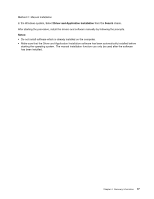Lenovo M4350 Lenovo M4350 User Guide - Page 26
Using Rescue System, Driver and Application Installation - drivers
 |
View all Lenovo M4350 manuals
Add to My Manuals
Save this manual to your list of manuals |
Page 26 highlights
Using Rescue System Attention: Using OneKey Recovery will result in loss of data. Notes: • You can restore the C: drive of the computer to factory default settings or to the last system backup status using OneKey Recovery. If you do this, all of the existing data on drive C: will be lost, but the content and format of the other partitions of the hard disk drive will remain unchanged. • If you want to install an operating system and back it up with OneKey Recovery, you must format the C: partition in NTFS format and install the operating system on the C: partition. Otherwise, the OneKey Recovery system cannot run. Note about the service partition: The files and relevant data used by the rescue system are saved in the service partition. Deleting this partition will make the rescue system unusable. For more detailed information, see the following instructions: From the Search charm, select Apps ➙ Control Panel ➙ Administrative Tools ➙ Computer Management ➙ Disk Management, you can see the service partition, which must not be deleted. Note: The recovery files and relevant data used by the rescue system are saved in the service partition. If the service partition is deleted or damaged by someone other than authorized Lenovo service personnel, Lenovo will not be liable for any losses arising therefrom in any way. OneKey Recovery OneKey Recovery is an easy-to-use application. You can use it to restore your computer to the system default or to a previously backed up state. Detailed Operation Procedure: 1. Repeatedly press and release the F2 key once turning on the computer until the Lenovo Rescue System opens, then select OneKey Recovery. Note: System Recovery will overwrite all of the data on the C: drive. To prevent loss of data, be sure to back up relevant data before performing system recovery. 2. Follow the on-screen instructions to select the backup task you want to restore from and the disk where you want to install the operating system, then press Next to start the restore. 3. Please wait during the process of system recovery. Do not interrupt the operation during the recovery process. 4. After the system is recovered successfully, the software will prompt you to restart the computer. Restart the computer and start the operating system. Driver and Application Installation The Driver and Application Installation function in the rescue system provides a way for the user to conveniently reinstall all of the Lenovo applications and drivers that were shipped with your Lenovo hardware. Method 1: Automatic Installation Repeatedly press and release the F2 key once turning on the computer until the Lenovo Rescue System opens, then select Driver and Application Installation. Follow the on-screen prompts to install the Lenovo drivers and applications. Click OK to start installing the Lenovo Driver and Application Installation software. The system will restart. After the system has restarted, the drivers and application installation process will continue until it has completed. 16 Lenovo M4350 User Guide