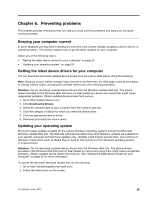Lenovo M4350 Lenovo M4350 User Guide - Page 38
Moving your computer, Unplug the power cords from electrical outlets.
 |
View all Lenovo M4350 manuals
Add to My Manuals
Save this manual to your list of manuals |
Page 38 highlights
• If you are using the Windows Vista operating system, use or schedule System Restore to take a system snapshot periodically. Note: Always take a snapshot before installing new device drivers, updating software, or installing new software. • Keep your computer software up-to-date. See "Keeping your computer current " on page 25 for more information. • Keep a log book. Entries might include major software or hardware changes, device-driver updates, intermittent problems and what you did to resolve them, and any minor issues you might have experienced. A log book can help you or a Lenovo technician determine if a problem is related to change in hardware, change in software, or some other action that might have taken place. Moving your computer Take the following precautions before moving your computer. 1. Back up all files and data from the hard disk drive. There are a variety of backup programs available commercially. Your operating system also might have a backup program that you can use. 2. Remove all media (diskettes, compact discs, tapes, and so on) from the drives. 3. Turn off the computer and all attached devices. Your hard disk drive automatically parks the read/write head in a nondata area. This prevents damage to the hard disk drive. 4. Unplug the power cords from electrical outlets. 5. Disconnect communication cables, such as modem or network cables, from the outlets first, and then disconnect the other ends from the computer. 6. Note where any remaining cables are attached to the computer; then, remove them. 7. If you saved the original shipping cartons and packing materials, use them to pack the units. If you are using different cartons, cushion the units to avoid damage. 28 Lenovo M4350 User Guide