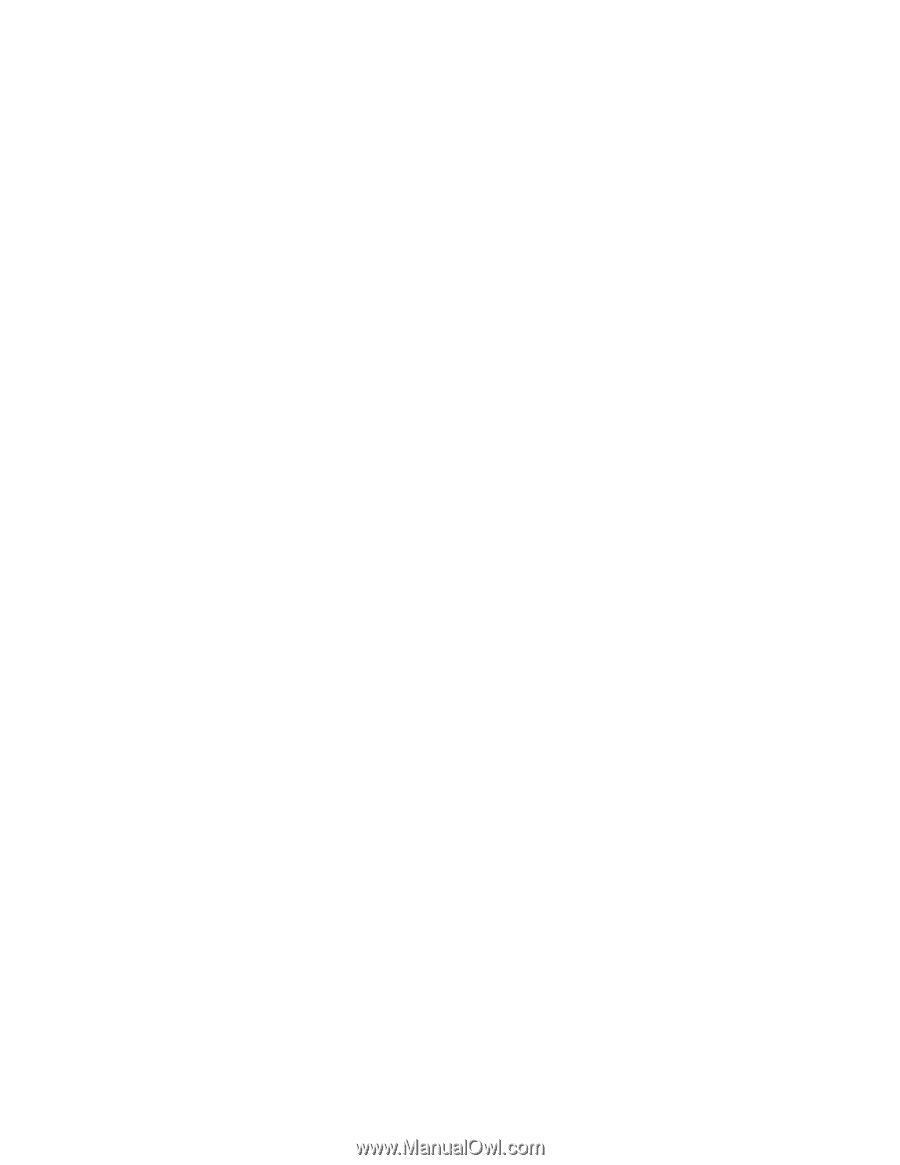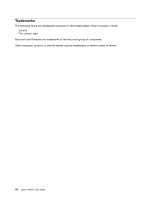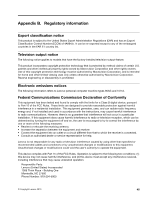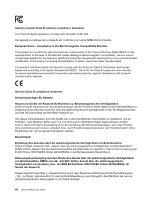Lenovo M4350 Lenovo M4350 User Guide - Page 51
Printer problems, Serial port problems, Insufficient memory
 |
View all Lenovo M4350 manuals
Add to My Manuals
Save this manual to your list of manuals |
Page 51 highlights
1. Close any programs that are currently running and close any open windows. 2. Click Start ➙ Computer. 3. Right-click your C drive entry and then click Properties. 4. Click the Tools tab. 5. Click Defragment Now, then click Continue. 6. Click Defragment Now again to start a disk-defragmentation process. On the Windows 8 operating system, do the following: 1. Close any programs that are currently running and close any open windows. 2. Open the Windows Explorer and click Computer. 3. Right-click your C drive entry and then click Properties. 4. Click the Tools tab. 5. Click Optimize. 6. Click Optimize again to start a disk-defragmentation process. Insufficient memory Symptom: Insufficient memory In general, the more memory that is installed, the better the Windows operating system runs. Action: Install additional memory. Printer problems Symptom: The printer does not work. Actions: Verify that: 1. The printer is turned on and is online. 2. Paper is loaded correctly. 3. The printer signal cable is securely connected to the correct parallel, serial, or USB connector on the computer. Note: Non-IEEE-approved printer signal cables might cause unpredictable problems. 1. Any device drivers and other software that came with the printer are correctly installed. 2. You have assigned the printer port correctly in your operating system, application program, or BIOS settings. For more information about BIOS settings, see Chapter 5 "Using the Setup Utility program" on page 19. If the problem persists, run the tests described in the documentation that comes with your printer. If you cannot correct the problem, have the computer serviced. Serial port problems Use this information to troubleshoot the serial port and devices attached to the serial port. Symptom: Serial port cannot be accessed. Actions: • Make sure the serial cable is securely connected to the serial port on the computer and to the serial device. If the serial device has its own power cord, make sure it is attached to a properly grounded electrical outlet. Chapter 7. Troubleshooting and diagnostics 41