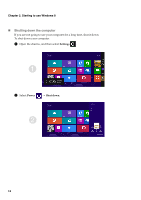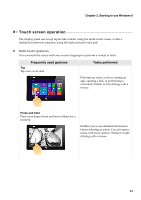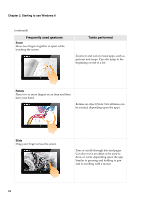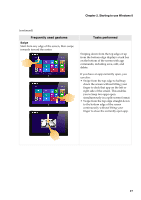Lenovo Miix 10 User Guide - IdeaPad Miix 10 Tablet - Page 17
Putting the computer to sleep or shutting it down, Putting your computer to sleep - keyboard
 |
View all Lenovo Miix 10 manuals
Add to My Manuals
Save this manual to your list of manuals |
Page 17 highlights
Chapter 2. Starting to use Windows 8 Putting the computer to sleep or shutting it down When you have finished working with your computer, you can put it to sleep or shut it down. Putting your computer to sleep If you will be away from your computer briefly, put the computer to sleep. When the computer is in sleep mode, you can quickly wake it to resume use, bypassing the startup process. To put the computer to sleep, do one of the following: • Press the Power button. • Open the charms and then select Settings Power Sleep. To wake the computer, do one of the following: • Press any key on the keyboard (located on the folio case). • Press the Power button. • Press the Windows button. 13

Chapter 2. Starting to use Windows 8
13
Putting the computer to sleep or shutting it down
- - - - - - - - - - - - - - - - - - -
When yo
u
ha
v
e f
i
n
i
shed work
i
n
g
w
it
h yo
u
r comp
ut
er, yo
u
can p
ut
it
t
o sleep or sh
ut
it
down.
Putting your computer to sleep
If yo
u
w
i
ll be away from yo
u
r comp
ut
er br
i
efly, p
ut
t
he comp
ut
er
t
o sleep.
When
t
he comp
ut
er
i
s
i
n sleep mode, yo
u
can q
ui
ckly wake
it
t
o res
u
me
u
se, bypass
i
n
g
t
he
s
t
ar
tu
p process.
To p
ut
t
he comp
ut
er
t
o sleep, do one of
t
he follow
i
n
g
:
• Press
t
he Power b
utt
on.
• Open
t
he charms and
t
hen selec
t
Settin
gs
Power
Sleep
.
To wake
t
he comp
ut
er, do one of
t
he follow
i
n
g
:
•
Press any key on
t
he keyboard (loca
t
ed on
t
he fol
i
o case).
• Press
t
he Power b
utt
on.
• Press
t
he W
i
ndows b
utt
on.