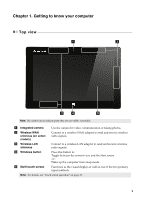Lenovo Miix 10 User Guide - IdeaPad Miix 10 Tablet - Page 8
Front view, Rear view, Getting to know your computer, Power button, Combo audio jack - tablet
 |
View all Lenovo Miix 10 manuals
Add to My Manuals
Save this manual to your list of manuals |
Page 8 highlights
Chapter 1. Getting to know your computer Front view 1 2 a Power button When the computer is off, you can: • Press and release this button to show the current charge ( ) on the screen. It will turn off 10 seconds later. • Press this button for three seconds to turn on the computer. When the computer is on, you can: • Press this button to turn on/off the backlight of the LCD screen. b Combo audio jack Connects to headsets. Notes: • The combo audio jack does not support conventional microphones. • The recording function might not be supported if third-party headphones or headsets are connected, due to different industry standards. Rear view 1 2 Note: Use only one of the following connectors at a time. a Folio case connector Connects the tablet to the folio case. b Micro USB port Connects to USB devices. Note: The Micro USB port does not support a charging function. 4