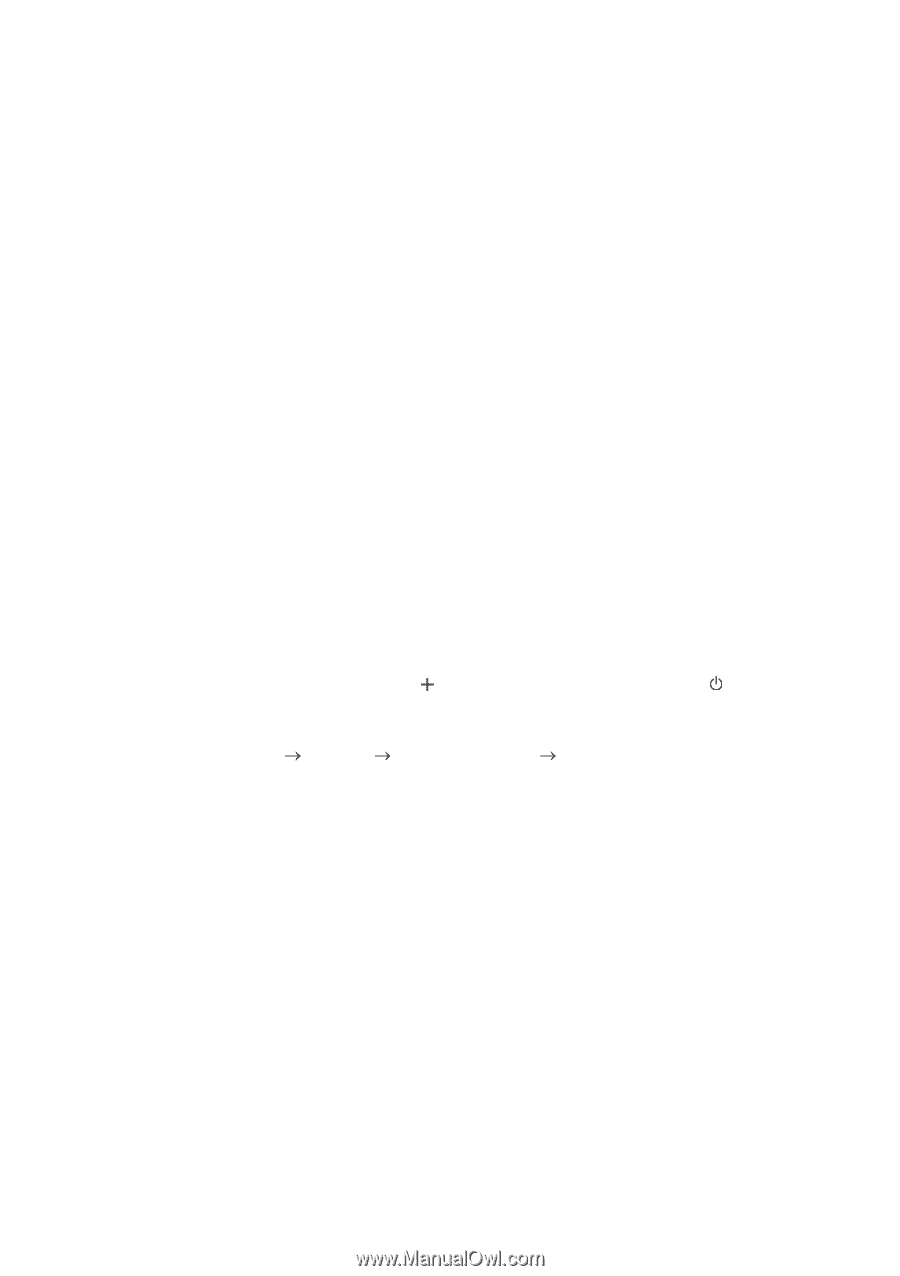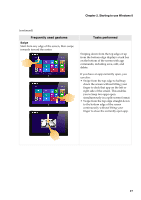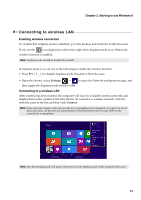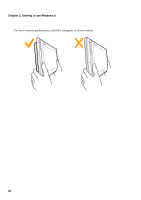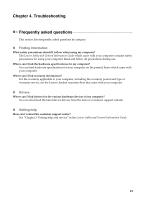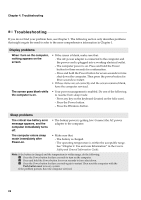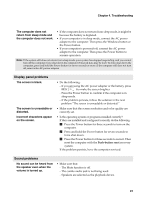Lenovo Miix 10 User Guide - IdeaPad Miix 10 Tablet - Page 26
Recovery system, Introduction, Using Push-button reset - factory reset
 |
View all Lenovo Miix 10 manuals
Add to My Manuals
Save this manual to your list of manuals |
Page 26 highlights
Chapter 3. Recovery system Introduction Push-button reset is a built-in recovery tool that enables users to restore their operating system to its original state. This preserves their data and important customizations, without the need to back up their data in advance. The following Push-button reset features are available to users from multiple locations within Windows: Refreshing the computer Fixes software problems by reinstalling the factory default configuration. This preserves the user's data, important settings, and any Windows Store apps previously purchased from the Windows Store. Resetting the computer Prepares the computer for recycling or transfer of ownership. This reinstalls the factory default configuration and returns all user data and applications to the state of their original Out-of-Box Experience (OOBE). Using Push-button reset Push-button reset can be launched using one of the following methods: • Power button + Volume up button: - Shut down the tablet and wait at least five seconds. - Press and hold the volume up button ( ) and then press the Power button ( Novo Button Menu appears on the screen. • Windows PC setting - Windows PC setting General Advanced startup select Restart now. • Settings charm: - Select Power. - Press and hold the Shift key while selecting Restart. ), until the For more instructions, see the Windows Help and Support file on your computer. 22