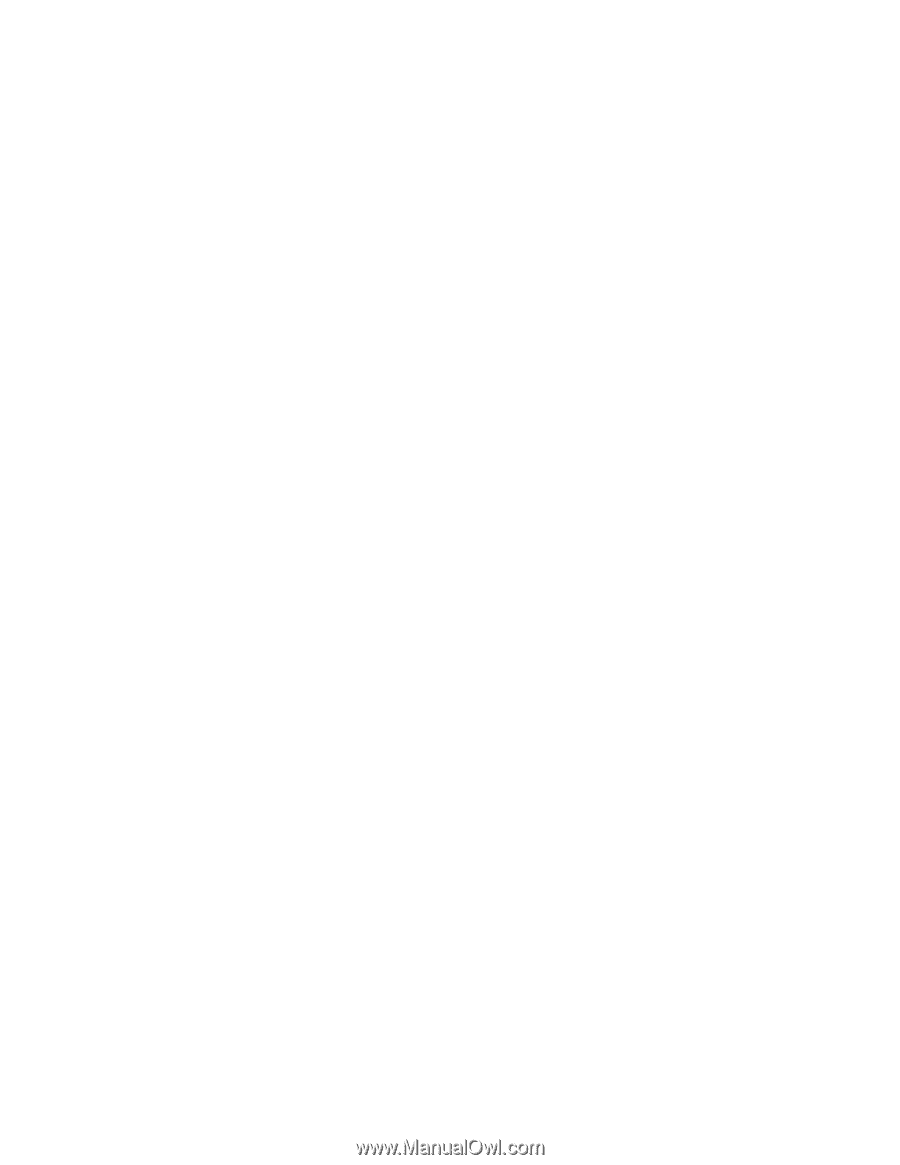Lenovo NetVista X40 Hardware Maintenance Manual for NetVista 2179 and 6643 sys - Page 10
Module, hardware, configuration, report - ibm manual
 |
View all Lenovo NetVista X40 manuals
Add to My Manuals
Save this manual to your list of manuals |
Page 10 highlights
If NO, continue to 002 . If YES, proceed to 003 . 002 If the Power Management feature is enabled, do the following: 1. Start the Configuration/Setup Utility program (see "Setup Utility program" on page 5.) 2. Select Power Management from the Configuration/Setup Utility program menu. 3. Select APM. 4. Be sure APM BIOS Mode is set to Disabled. If it is not, press Left Arrow (}) or Right Arrow (Æ) to change the setting. 5. Select Automatic Hardware Power Management. 6. Set Automatic Hardware Power Management to Disabled. OR 7. Go to "IBM PC Enhanced Diagnostics" on page 6. 003 Run the IBM PC Enhanced Diagnostics test. If necessary, refer to "Diagnostics and test information" on page 5. v If you receive an error, replace the part that the diagnostic program calls out or go to "IBM PC Enhanced Diagnostics" on page 6. v If the test stops and you cannot continue, replace the last device tested. v If the LCD display has problems such as black screen, blinking on-off, or the screen pallet color is wrong, go to "Display" on page 17. Module test menu and hardware configuration report Depending on the diagnostics version level you are using, the installed devices in the computer are verified in one of two ways: 1. At the start of the diagnostic tests, the Module Test Menu is displayed. Normally, all installed devices in the computer are highlighted on the menu. 2. At the start of the diagnostic tests, the main menu appears. From this menu, select System Info then select Hardware Configuration from the next menu. Normally, all installed devices in the computer are highlighted on this report. If an installed device is not recognized by the diagnostics program: v The diagnostic code for the device is not on the diagnostics provided with that device v The missing device is defective or it requires an additional diskette or service manual. v An unrecognizable device is installed. v A defective device is causing another device not to be recognized. v The SCSI controller failed (on the system board or SCSI adapter). v Use the procedure in "Undetermined problems" on page 56 to find the problem. If a device is missing from the list, replace it. If this does not correct the problem, use the procedure in "Undetermined problems" on page 56. 2 Hardware Maintenance Manual