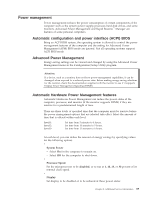Lenovo NetVista Hardware Maintenance Manual (HMM) for NetVista 2271, 6840, and - Page 97
Flash over LAN (update POST/BIOS over network), Wake on LAN, System Security, POST/BIOS Update
 |
View all Lenovo NetVista manuals
Add to My Manuals
Save this manual to your list of manuals |
Page 97 highlights
The Configuration/Setup Utility program includes settings that can be enabled and disabled to configure the network interface in the computer. These settings are the following: v Flash over LAN (Update POST/BIOS over Network) v Wake on LAN Flash over LAN (update POST/BIOS over network) Note: For local Flash (BIOS/VPD) update, see "Flash (BIOS/VPD) update procedure" on page 88. This setting is used to enable or disable the Flash over LAN feature. When the feature is enabled, the system programs, in the computer, can be updated remotely from a network server. If the administrator password is set in the computer, it does not have to be entered by the server. To access the Flash over LAN setting, use the following procedure. 1. Start the Configuration/Setup Utility program. See "Setup Utility program" on page 7. 2. Select System Security. 3. Select POST/BIOS Update from the Configuration/Setup Utility program menu. 4. To enable Flash over LAN, select Enabled. To disable Flash over LAN, select Disabled. 5. Press Esc twice to return to the Configuration/Setup Utility program menu. 6. Before you exit from the program, select Save Settings from the Configuration/Setup Utility program menu. 7. To exit from the Configuration/Setup Utility program, press Esc and follow the instructions on the screen. Wake on LAN This setting is used to enable or disable the IBM-developed Wake on LAN feature. This feature makes it possible for the computer to be turned on remotely by a network server. Remote network management software must be used in conjunction with this feature. To access the Wake on LAN setting, use the following procedure. 1. Start the Configuration/Setup Utility program. See "Setup Utility program" on page 7. 2. Select Advanced Power Management. 3. Select Automatic Power On from the program menu. 4. Select Wake on LAN from the Automatic Power On menu. 5. To enable Wake on LAN, select Enabled. To disable Wake on LAN, select Disabled. 6. Press Esc until you return to the Configuration/Setup Utility program menu. 7. Before you exit from the program, select Save Settings from the Configuration/Setup Utility program menu. 8. To exit from the Configuration/Setup Utility program, press Esc and follow the instructions on the screen. Chapter 8. Additional Service Information 91