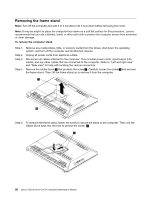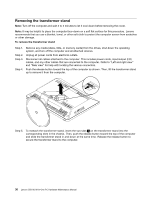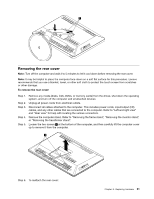Lenovo S50-30 Lenovo S50-30 All-In-One PC Hardware Maintenance Manual - Page 39
Replacing the optical drive, Unplug all power cords from electrical outlets.
 |
View all Lenovo S50-30 manuals
Add to My Manuals
Save this manual to your list of manuals |
Page 39 highlights
Step 8. Remove the four screws that secure the hard disk drive to the bracket. Step 9. To install the new hard disk drive: a. Attach the bracket pieces to the new hard disk drive, and secure them with the four screws. b. Slide the new hard disk drive into the hard disk drive bay. c. Secure the new hard disk drive assembly to the rear cover with the four screws. d. Connect the data and power cables to the new hard disk drive. Step 10. Reattach the rear cover and secure it with the screws. Step 11. Reattach the computer stand. Replacing the optical drive Attention: Turn off the computer and wait 3 to 5 minutes to let it cool down before replacing the optical drive. To replace the optical drive: Step 1. Step 2. Step 3. Step 4. Step 5. Remove any media (disks, CDs, DVDs, or memory cards) from the drives, shut down the operating system, and turn off the computer and all attached devices. Unplug all power cords from electrical outlets. Disconnect all cables attached to the computer. This includes power cords, input/output (I/O) cables, and any other cables that are connected to the computer. Refer to "Left and right view" and "Rear view" for help with locating the various connectors. Remove the computer stand. Refer to "Removing the frame stand", "Removing the monitor stand", or "Removing the transformer stand". Remove the rear cover. Refer to "Removing the rear cover". Chapter 8. Replacing hardware 33