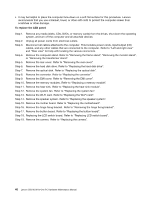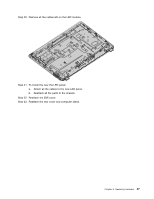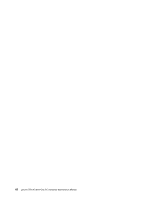Lenovo S50-30 Lenovo S50-30 All-In-One PC Hardware Maintenance Manual - Page 49
Replacing the speaker system, pull the memory module upward to remove it from its socket.
 |
View all Lenovo S50-30 manuals
Add to My Manuals
Save this manual to your list of manuals |
Page 49 highlights
• It may be helpful to place the computer face-down on a soft flat surface for this procedure. Lenovo recommends that you use a blanket, towel, or other soft cloth to protect the computer screen from scratches or other damage. To replace a memory module: Step 1. Step 2. Step 3. Step 4. Step 5. Step 6. Step 7. Remove any media (disks, CDs, DVDs, or memory cards) from the drives, shut down the operating system, and turn off the computer and all attached devices. Unplug all power cords from electrical outlets. Disconnect all cables attached to the computer. This includes power cords, input/output (I/O) cables, and any other cables that are connected to the computer. Refer to "Left and right view" and "Rear view" for help with locating the various connectors. Remove the computer stand. Refer to "Removing the frame stand", "Removing the monitor stand", or "Removing the transformer stand". Remove the rear cover. Refer to "Removing the rear cover". Remove the EMI cover. Refer to "Removing the EMI cover". Push out the latches on both sides of the memory socket to release the memory module. 1 Gently pull the memory module upward to remove it from its socket. 2 1 1 2 Step 8. To install the new memory module: a. Align the new memory module with the memory socket, then insert it and push down on the top edge. b. Make sure the latches lock the memory module in place. Step 9. Reattach the EMI cover. Step 10. Reattach the rear cover and computer stand. Replacing the speaker system Notes: • Turn off the computer and wait 3 to 5 minutes to let it cool down before removing the cover. • It may be helpful to place the computer face-down on a soft flat surface for this procedure. Lenovo recommends that you use a blanket, towel, or other soft cloth to protect the computer screen from scratches or other damage. Chapter 8. Replacing hardware 43