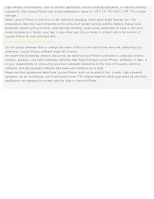Lenovo S90-A (English) User Guide - Lenovo S90-A Smartphone - Page 13
Settings, Setting the date and time, Setting a screen lock, Performing a factory reset
 |
View all Lenovo S90-A manuals
Add to My Manuals
Save this manual to your list of manuals |
Page 13 highlights
Settings Setting the date and time 1. Go to Settings > System > SYSTEM > Date & time. 2. Do any of the following: To use the network date and time, select the Automatic date & time check box. To set the date and time manually, clear the Automatic date & time check box, and then tap Set date and Set time respectively. To use the network time zone, select the Automatic time zone check box. To set the time zone manually, clear the Automatic time zone check box, tap Select time zone, and then choose a time zone. To switch between the 24-hour and 12-hour formats, select or clear the Use 24-hour format check box. To choose the display format of the date, tap Choose date format. Setting the language 1. Go to Settings > System > SYSTEM > Language & input > Language. 2. Select the display language that you want to use. Setting the input method 1. Go to Settings > System > SYSTEM > Language & input > KEYBOARD & INPUT METHODS > Default. 2. Select the input method that you want to use as the default. Setting a screen lock Go to Settings > System > PERSONALIZE > Security > Lock Screen to select a screen lock option and set up the screen lock. Enabling app installation Before you install apps that you downloaded from unknown sources, do all of the following: 1. Go to Settings > System > PERSONALIZE > Security > DEVICE ADMINISTRATION. 2. Select the Unknown sources check box. Setting the ringtone You can define the default ringtone for incoming calls, messages, and notifications. You can also adjust the volume for each sound type. Go to Settings > System > PERSONALIZE > Ringtones and Volumes. Performing a factory reset 1. Go to Settings > System > SYSTEM > Backup & reset > PERSONAL DATA > Factory data reset. 2. Tap Reset phone.