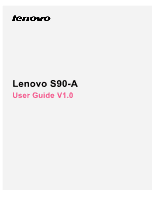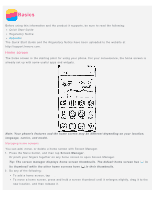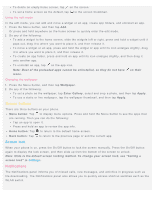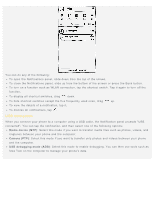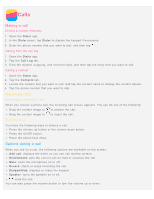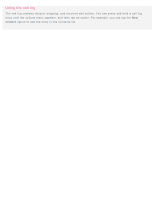Lenovo S90-A (English) User Guide - Lenovo S90-A Smartphone - Page 2
Basics, Home screen - features
 |
View all Lenovo S90-A manuals
Add to My Manuals
Save this manual to your list of manuals |
Page 2 highlights
Basics Before using this information and the product it supports, be sure to read the following: Quick Start Guide Regulatory Notice Appendix The Quick Start Guide and the Regulatory Notice have been uploaded to the website at http://support.lenovo.com. Home screen The home screen is the starting point for using your phone. For your convenience, the home screen is already set up with some useful apps and widgets. Note: Your phone's features and the home screen may be different depending on your location, language, carrier, and model. Managing home screens You can add, move, or delete a home screen with Screen Manager. 1. Press the Menu button, and then tap Screen Manager. Or pinch your fingers together on any home screen to open Screen Manager. Tip: The screen manager displays home screen thumbnails. The default home screen has in its thumbnail while the other home screens have in their thumbnails. 2. Do any of the following: To add a home screen, tap . To move a home screen, press and hold a screen thumbnail until it enlarges slightly, drag it to the new location, and then release it.