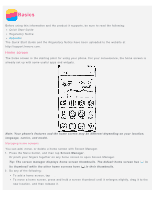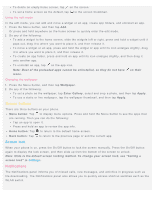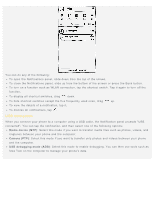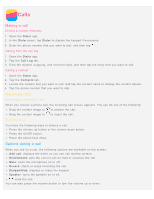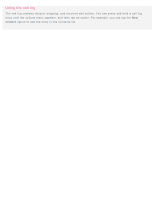Lenovo S90-A (English) User Guide - Lenovo S90-A Smartphone - Page 7
Contacts, Creating a contact, Importing contacts
 |
View all Lenovo S90-A manuals
Add to My Manuals
Save this manual to your list of manuals |
Page 7 highlights
Contacts Creating a contact 1. Open the Contacts app. 2. Tap . 3. Enter the contact information. 4. Tap Save. Searching for a contact 1. Open the Contacts app. 2. Do one of the following: Scroll the Contacts list up or down to locate the desired contact. Tip: The Contacts list has an index along the side to help you navigate quickly. Tap a letter to jump to a section. Tap the search box, and then enter the first few letters of the contact name. Deleting a contact 1. Open the Contacts app. 2. Press and hold a contact, and then tap Delete contact. Importing contacts 1. Open the Contacts app. 2. Press the Menu button, and then tap Import/Export contacts. 3. Tap Import from storage, select one or more files, and then tap Import. Exporting contacts 1. Open the Contacts app. 2. Press the Menu button, and then tap Import/Export contacts. 3. Tap Export to storage, and then tap OK.