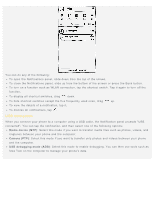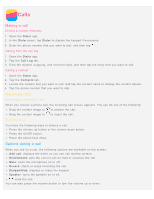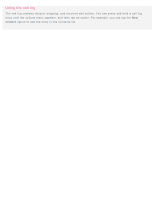Lenovo S90-A (English) User Guide - Lenovo S90-A Smartphone - Page 9
Camera, Camera basics - flash file
 |
View all Lenovo S90-A manuals
Add to My Manuals
Save this manual to your list of manuals |
Page 9 highlights
Camera Camera basics You can use the Camera app to take photos and record videos. Tap to choose a camera mode. Tap to take a photo. Tap to record a video. Tap the photo or video thumbnail to view the photo or video in the Gallery app. For more information, see Gallery. Tap to choose a shot mode. Tap to choose a flash mode. Tap to use HDR (High Dynamic Range). Tap to switch between the front-facing camera and the rear-facing camera. Tap to configure the other camera settings. Taking a screenshot Press and hold the On/Off button and the volume down button at the same time to take a screenshot. By default, the screenshots are stored in your phone's internal storage. To view the screenshots, do one of the following: Open the Gallery app and find the Screenshot album. Open the File Browser app and go to the Internal Storage > Pictures > Screenshots folder.