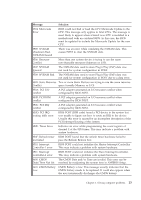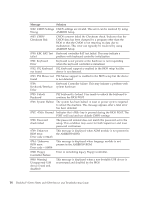Lenovo SL400 Service Guide - Page 17
Diagnosing problems, Diagnosing problems using PC-Doctor from the service partition - drivers
 |
UPC - 884942194863
View all Lenovo SL400 manuals
Add to My Manuals
Save this manual to your list of manuals |
Page 17 highlights
7. Select Restart; then press Enter. Move the cursor to the option you want for restarting your computer; then press Enter. Your computer restarts. Diagnosing problems If you have a problem with your computer, you can test it by using PC-Doctor® for Windows. To run PC-Doctor for Windows, do as follows: 1. Click Start. 2. Move the pointer to All Programs and then to PC-Doctor for Windows. 3. Click PC-Doctor for Windows. For more information about PC-Doctor for Windows, see the Help for the program. Attention: v If you need help or further information about the problem, choose any of the following: - Lenovo Troubleshooting Center - Update System Drivers - System Information v Running any tests may take up to several minutes or longer. Make sure you have time to run the entire test; do not interrupt the test while it is running. When preparing to contact the Customer Support Center, be sure to print the test log so that you can rapidly provide information to the help technician. Diagnosing problems using PC-Doctor from the service partition By using PC-Doctor from the Rescue and Recovery workspace in the service partition of the hard disk drive, you can diagnose your system without starting up the operating system. To run PC-Doctor, do as follows: 1. Turn off the computer, and then turn it on again. 2. When the ThinkPad logo comes up, immediately press the Lenovo Care button, F11, or Enter key. The Rescue and Recovery workspace opens. 3. Click Diagnose hardware. For more information about PC-Doctor, see the Help for the program. Chapter 3. Solving computer problems 9