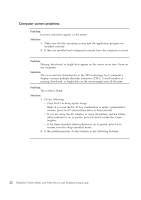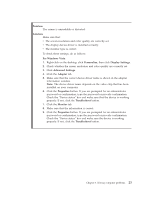Lenovo SL400 Service Guide - Page 35
Problem, Solution, Startup, Enter
 |
UPC - 884942194863
View all Lenovo SL400 manuals
Add to My Manuals
Save this manual to your list of manuals |
Page 35 highlights
Problem: When you start up your computer, the operating system does not start up from the device that should start it up. Solution: You may need to confirm the startup sequence of your computer as follows: 1. Turn off the computer, and then turn it on again. 2. When the ThinkPad logo comes up, immediately press F1 to enter the BIOS Setup Utility. 3. Select Startup, and press Enter. 4. Select Boot, and press Enter. 5. Make sure that the device is configured so that it can start up the operating system. 6. To save the change, press F10. Select Yes and press Enter. Chapter 3. Solving computer problems 27

Problem:
When you start up your computer, the operating system does not start up
from the device that should start it up.
Solution:
You may need to confirm the startup sequence of your computer as follows:
1.
Turn off the computer, and then turn it on again.
2.
When the ThinkPad logo comes up, immediately press F1 to enter the
BIOS Setup Utility.
3.
Select
Startup
, and press
Enter
.
4.
Select
Boot
, and press
Enter
.
5.
Make sure that the device is configured so that it can start up the
operating system.
6.
To save the change, press F10. Select
Yes
and press
Enter
.
Chapter 3. Solving computer problems
27