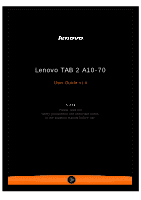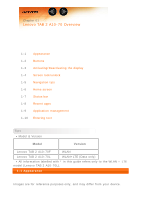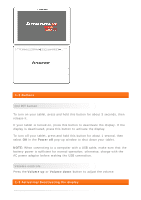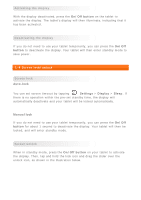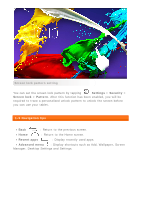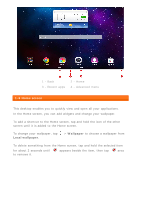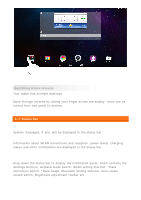Lenovo Tab 2 A10-70 (English) User Guide - Lenovo TAB 2 A10-70 - Page 5
Settings, Security, Screen lock, Pattern, Recent apps, Advanced menu
 |
View all Lenovo Tab 2 A10-70 manuals
Add to My Manuals
Save this manual to your list of manuals |
Page 5 highlights
Screen lock pattern setting You can set the screen lock pattern by tapping Settings > Security > Screen lock > Pattern. After this function has been enabled, you will be required to trace a personalised unlock pattern to unlock the screen before you can use your tablet. 1-5 Navigation tips Back : Return to the previous screen. Home : Return to the Home screen. Recent apps : Display recently used apps. Advanced menu : Display shortcuts such as Add, Wallpaper, Screen Manager, Desktop Settings and Settings.

Screen lock pattern setting
You can set the screen lock pattern by tapping
Settings
>
Security
>
Screen lock
>
Pattern
. After this function has been enabled, you will be
required to trace a personalised unlock pattern to unlock the screen before
you can use your tablet.
1-5 Navigation tips
Back
: Return to the previous screen.
Home
: Return to the Home screen.
Recent apps
: Display recently used apps.
Advanced menu
: Display shortcuts such as Add, Wallpaper, Screen
Manager, Desktop Settings and Settings.