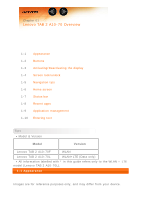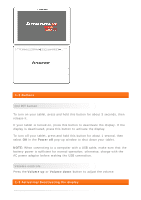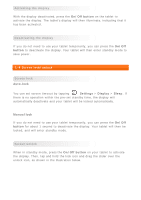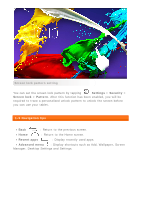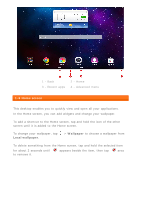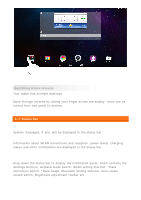Lenovo Tab 2 A10-70 (English) User Guide - Lenovo TAB 2 A10-70 - Page 7
Switching Home screens
 |
View all Lenovo Tab 2 A10-70 manuals
Add to My Manuals
Save this manual to your list of manuals |
Page 7 highlights
Switching Home screens Your tablet has multiple desktops. Move through screens by sliding your finger across the display. Icons can be moved from one panel to another. 1-7 Status bar System messages, if any, will be displayed in the status bar. Information about WLAN connections and reception, power levels, charging status and other notifications are displayed in the status bar. Drop down the status bar to display the notification panel, which contains the Settings shortcut, Airplane mode switch, WLAN setting shortcut, *Data connection switch, *Data usage, Bluetooth setting shortcut, Auto-rotate screen switch, Brightness adjustment toolbar etc.

Switching Home screens
Your tablet has multiple desktops.
Move through screens by sliding your finger across the display. Icons can be
moved from one panel to another.
1-7 Status bar
System messages, if any, will be displayed in the status bar.
Information about WLAN connections and reception, power levels, charging
status and other notifications are displayed in the status bar.
Drop down the status bar to display the notification panel, which contains the
Settings shortcut, Airplane mode switch, WLAN setting shortcut, *Data
connection switch, *Data usage, Bluetooth setting shortcut, Auto-rotate
screen switch, Brightness adjustment toolbar etc.