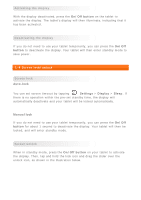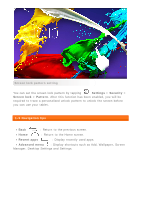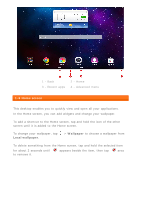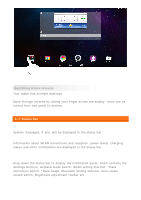Lenovo Tab 2 A10-70 (English) User Guide - Lenovo TAB 2 A10-70 - Page 9
Settings, Manage apps, Downloaded, Uninstall, Running services, Running - keyboard
 |
View all Lenovo Tab 2 A10-70 manuals
Add to My Manuals
Save this manual to your list of manuals |
Page 9 highlights
Tap Settings > Apps > Manage apps to manage all your apps. Uninstall 1.Tap the app you want to uninstall under the Downloaded tab. 2.Tap Uninstall at the top. 3.Tap OK. Tap Settings > Apps > Running services to manage all your apps. Stop a running app 1.Tap Running tab. 2.Tap the running app you want to stop. 3.Tap Stop. 4.Tap OK. 1-10 Entering text You can easily enter text from the virtual keyboard directly on the touch screen, such as when adding contact information in the Contacts application, or typing and editing SMS messages. You can input English letters and numeric symbols directly on the touch screen.

Tap
Settings
>
Apps
>
Manage apps
to manage all your apps.
Uninstall
1.Tap the app you want to uninstall under the
Downloaded
tab.
2.Tap
Uninstall
at the top.
3.Tap
OK
.
Tap
Settings
>
Apps
>
Running services
to manage all your apps.
Stop a running app
1.Tap
Running
tab.
2.Tap the running app you want to stop.
3.Tap
Stop
.
4.Tap
OK
.
1-10 Entering text
You can easily enter text from the virtual keyboard directly on the touch
screen, such as when adding contact information in the Contacts application,
or typing and editing SMS messages. You can input English letters and
numeric symbols directly on the touch screen.