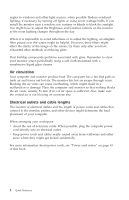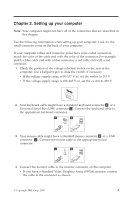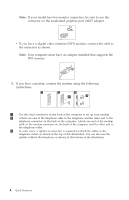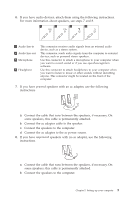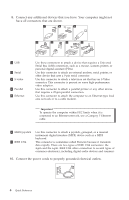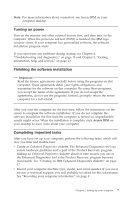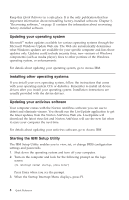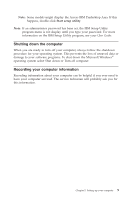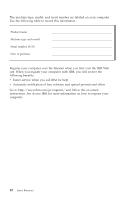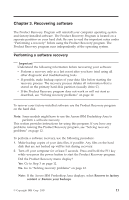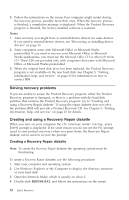Lenovo ThinkCentre A30 (English) Quick reference guide - Page 23
Turning, power, Finishing, software, installation, Completing, important, tasks
 |
View all Lenovo ThinkCentre A30 manuals
Add to My Manuals
Save this manual to your list of manuals |
Page 23 highlights
Note: For more information about connectors, see Access IBM on your computer desktop. Turning on power Turn on the monitor and other external devices first, and then turn on the computer. When the power-on self-test (POST) is finished, the IBM logo window closes. If your computer has preinstalled software, the software installation program starts. If you experience any problems during startup, see Chapter 4, "Troubleshooting and diagnostics," on page 15 and Chapter 5, "Getting information, help, and service," on page 23. Finishing the software installation Important Read the license agreements carefully before using the programs on this computer. These agreements detail your rights, obligations, and warranties for the software on this computer. By using these programs, you accept the terms of the agreements. If you do not accept the agreements, do not use the programs. Instead, promptly return the entire computer for a full refund. After you start the computer for the first time, follow the instructions on the screen to complete the software installation. If you do not complete the software installation the first time the computer is turned on, unpredictable results might occur. When the installation is complete, click Access IBM on your desktop to learn more about your computer. Completing important tasks After you have set up your computer, perform the following tasks, which will save you time and trouble later: v Create an Enhanced Diagnostics diskette. The Enhanced Diagnostics tool can isolate hardware problems and is part of the Product Recovery program. Making an Enhanced Diagnostics diskette ahead of time assures you use of the Enhanced Diagnostics tool if the Product Recovery program becomes inaccessible. See "Creating an IBM Enhanced Diagnostics diskette" on page 17. v Record your computer machine type, model, and serial number. If you need service or technical support, you will probably be asked for this information. See "Recording your computer information" on page 9. Chapter 2. Setting up your computer 7