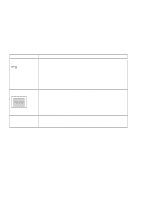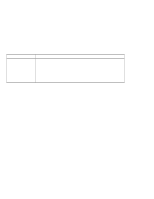Lenovo ThinkPad 130 ThinkPad i Series 1200/1300, TP 130 - User's Reference - Page 107
Input problems
 |
View all Lenovo ThinkPad 130 manuals
Add to My Manuals
Save this manual to your list of manuals |
Page 107 highlights
Troubleshooting charts Input problems Problem The cursor does not move after the computer awakens from one of the power management modes. All or some keys on the keyboard do not work. The cursor drifts when the computer is turned on or after it resumes normal operation. The mouse or pointing device does not work. The mouse buttons do not work. Action Make sure you followed the instructions in the Online User's Guide correctly if you reinstalled Windows 98. If the problem occurred immediately after the computer returned from hibernation mode, enter the power-on password if it set. If an external keyboard is connected, the numeric keypad on your computer will not work. This is not a defect. If an external numeric keypad or a mouse is connected: 1. Turn off the computer. 2. Remove the external numeric keypad or the mouse. 3. Turn on the computer and try using the keyboard again. If the keyboard problem is solved, check the connection of the external numeric keypad, external keyboard, or mouse. If you still have a problem, have the computer serviced. The cursor might drift when you are not using the TrackPoint during normal operation. This is a normal characteristic of the TrackPoint and is not a defect. Cursor drifting might occur for several seconds under the following conditions: When the computer is turned on. When the computer resumes normal operation. When the TrackPoint is pressed for a long time. When the temperature changes. Make sure that the mouse or pointing-device cable is securely connected to the computer. Try using the TrackPoint. If the TrackPoint works, the error might be due to the mouse. Note: See the manual supplied with the mouse for more information. Reinstall the PS/2 TrackPoint driver. See the Online User's Guide for instructions on how to install the driver. Solving computer problems 93