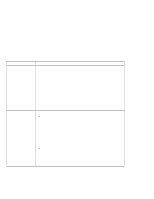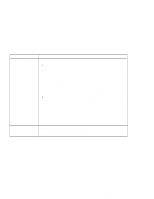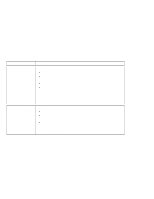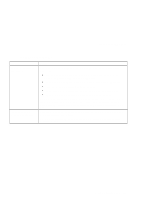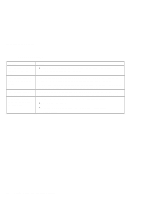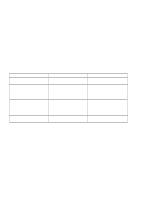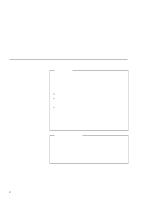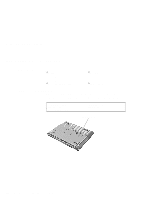Lenovo ThinkPad 130 ThinkPad i Series 1200/1300, TP 130 - User's Reference - Page 123
Recovering lost or damaged software
 |
View all Lenovo ThinkPad 130 manuals
Add to My Manuals
Save this manual to your list of manuals |
Page 123 highlights
Recovering lost or damaged software Recovering lost or damaged software This section describes how to recover lost or damaged software. The following table shows what is needed to recover your system. Problem You need to diagnose the computer. You need to recover a lost or damaged device driver. Tools Provided Use the PC-Doctor** program. Use the ThinkPad Software Selections CD. You need to recover (reinstall) a lost or damaged software application. Use the ThinkPad Software Selections CD. You need to recover your entire hard disk. Use the Recovery CD. For More Information See "Using the PC-Doctor program" for general information. See "Using the ThinkPad Software Selections CD" for general information. The CD-ROM also contains online help for detailed instructions. See "Using the ThinkPad Software Selections CD" for general information. The CD-ROM also contains online help for detailed instructions. See "Using the Recovery CD" on page 110 for general information. Using the PC-Doctor program The PC-Doctor program allows you to run diagnostics tests on your computer. You have the option to run test sets, or individual tests. To run PC-Doctor, do as follows: 1. Click Start. 2. Move the cursor to Programs, PC-Doctor; then click PC-Doctor for Windows. 3. Follow the instructions on the screen. Using the ThinkPad Software Selections CD The ThinkPad Software Selections CD is provided for your installation convenience. If you need to reinstall a software application or a hardware device driver, put the ThinkPad Software Selections CD in your CD-ROM drive. The menu of the features appears automatically. Solving computer problems 109