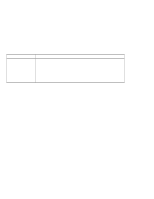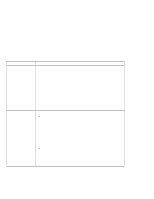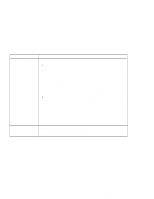Lenovo ThinkPad 130 ThinkPad i Series 1200/1300, TP 130 - User's Reference - Page 114
Audio Problems, Universal Serial Bus USB problems - thinkpad 1300 audio driver
 |
View all Lenovo ThinkPad 130 manuals
Add to My Manuals
Save this manual to your list of manuals |
Page 114 highlights
Troubleshooting charts Audio Problems Problem General problems. Action Problems may be due to such factors as: The audio volume control is not adjusted to the desired level. Press Fn+PgUp and Fn+PgDn to increase and decrease the volume respectively. The audio volume in Windows is muted or not adjusted to the desired level. Press Fn+Backspace to turn sounds off and on. The audio cable configuration is not correct for your application. The audio cable is defective. The audio equipment is defective. Universal Serial Bus (USB) problems Problem A device connected to the USB connector does not work. The computer does not recognize your USB device. Action 1. Make sure that the USB device is connected correctly. 2. Open the "Device Manager" window, and make sure that the USB device setup is correct, and that computer resource assignment and device driver installation are correct. Note: To open the "Device Manager" window, click Start and move the cursor to Settings and click Control Panel. Double-click System; then click the Device Manager tab in the "System Properties" window. Unplug and plug in the USB device. Note: If your computer is in standby mode, your system might not recognize USB devices when operation resumes. Resume operation first, then plug in the USB device. 100 ThinkPad i Series 1200/1300 User's Reference